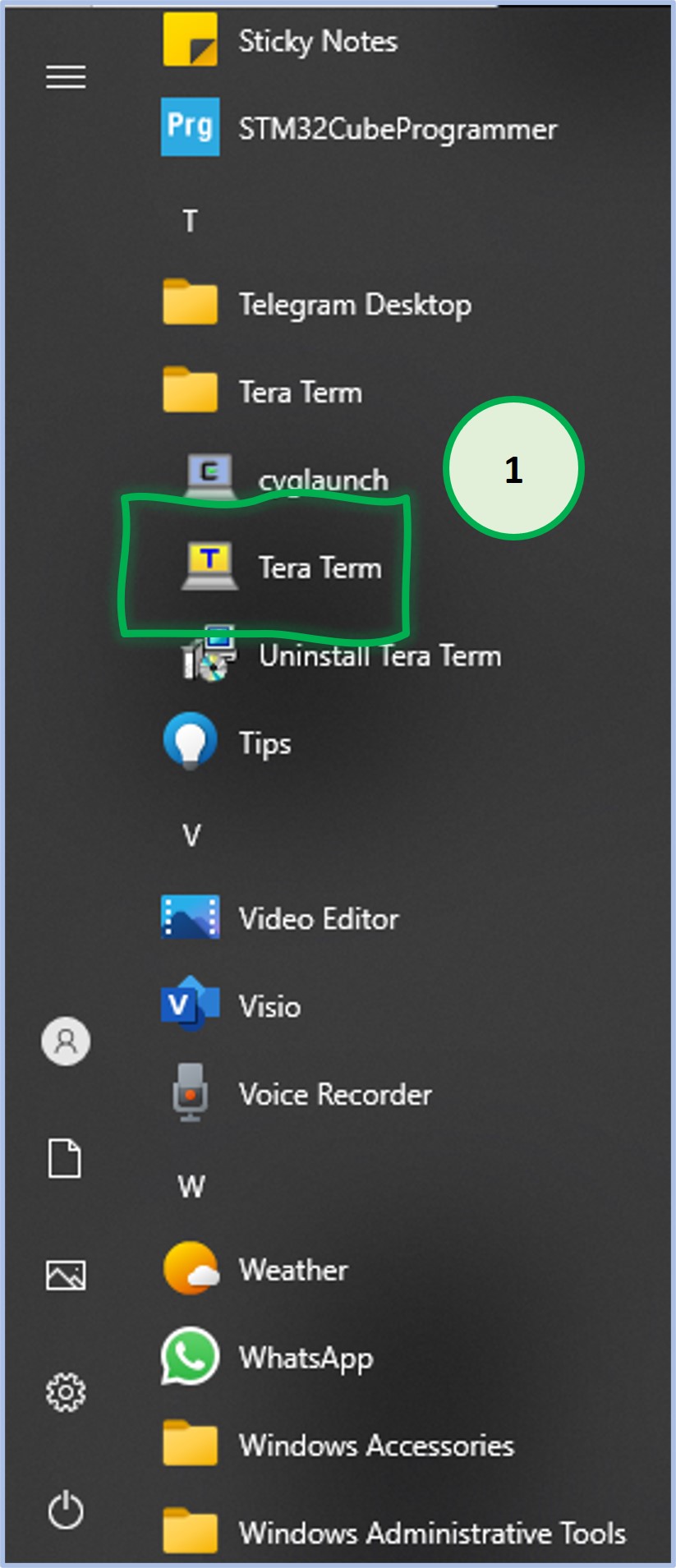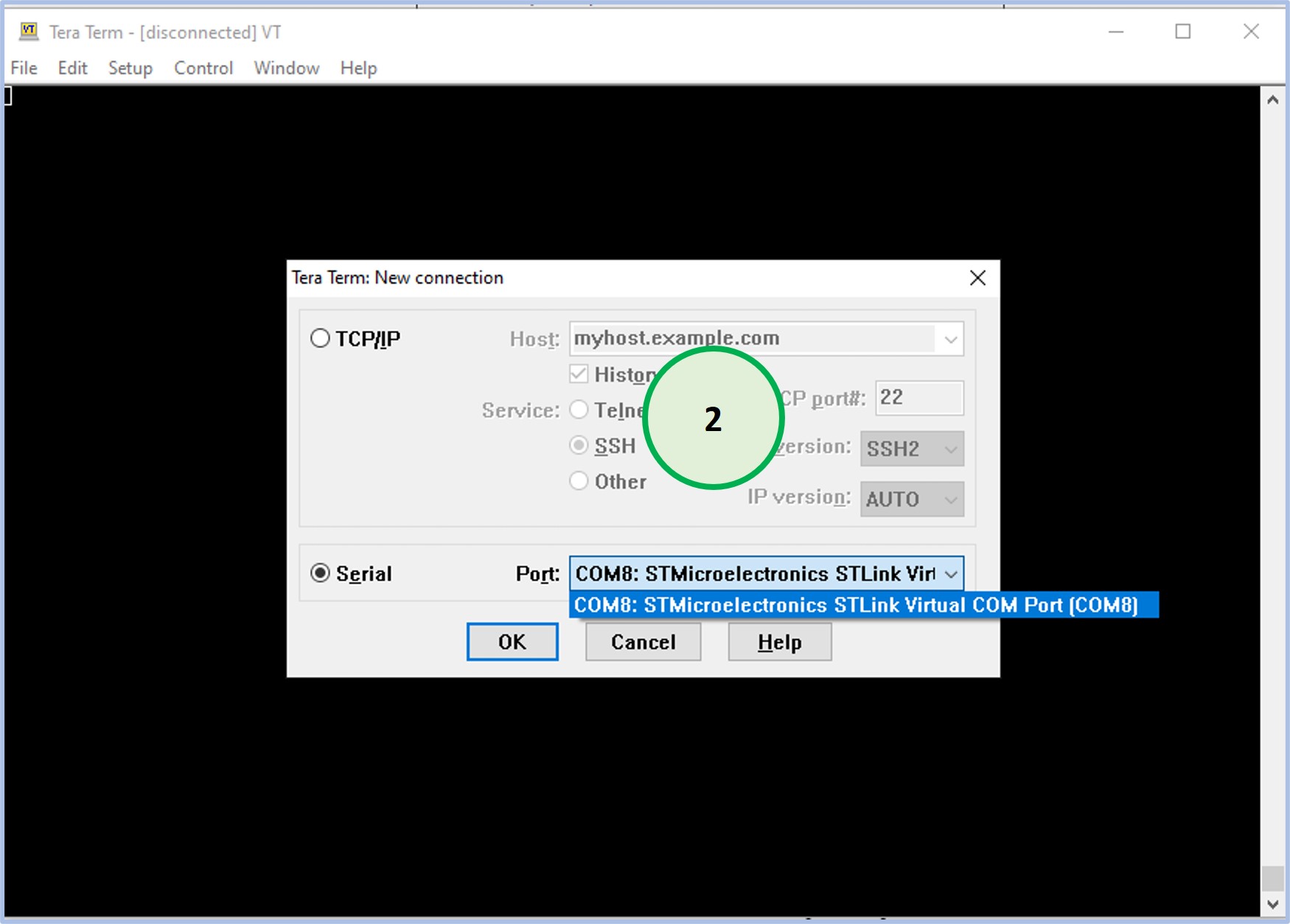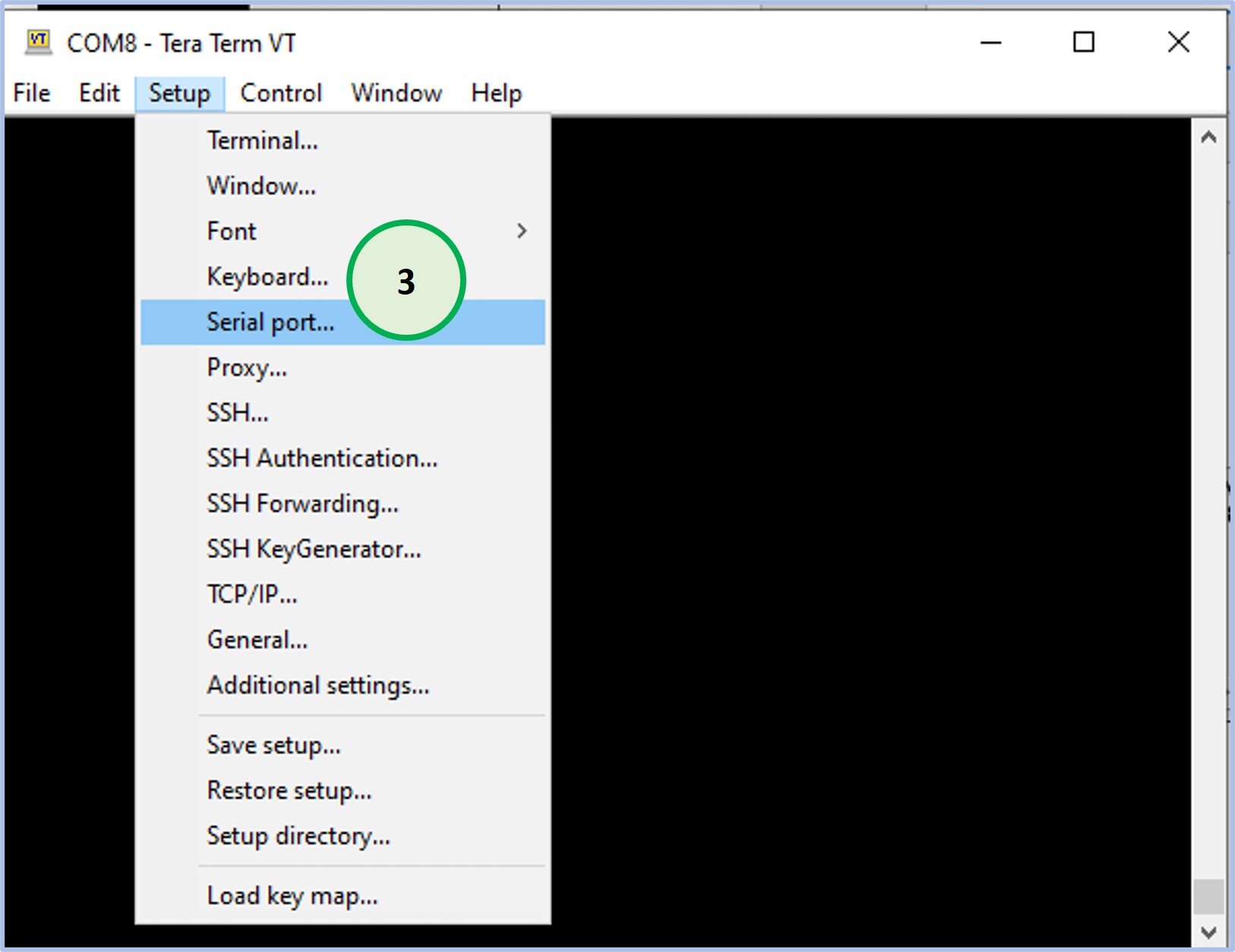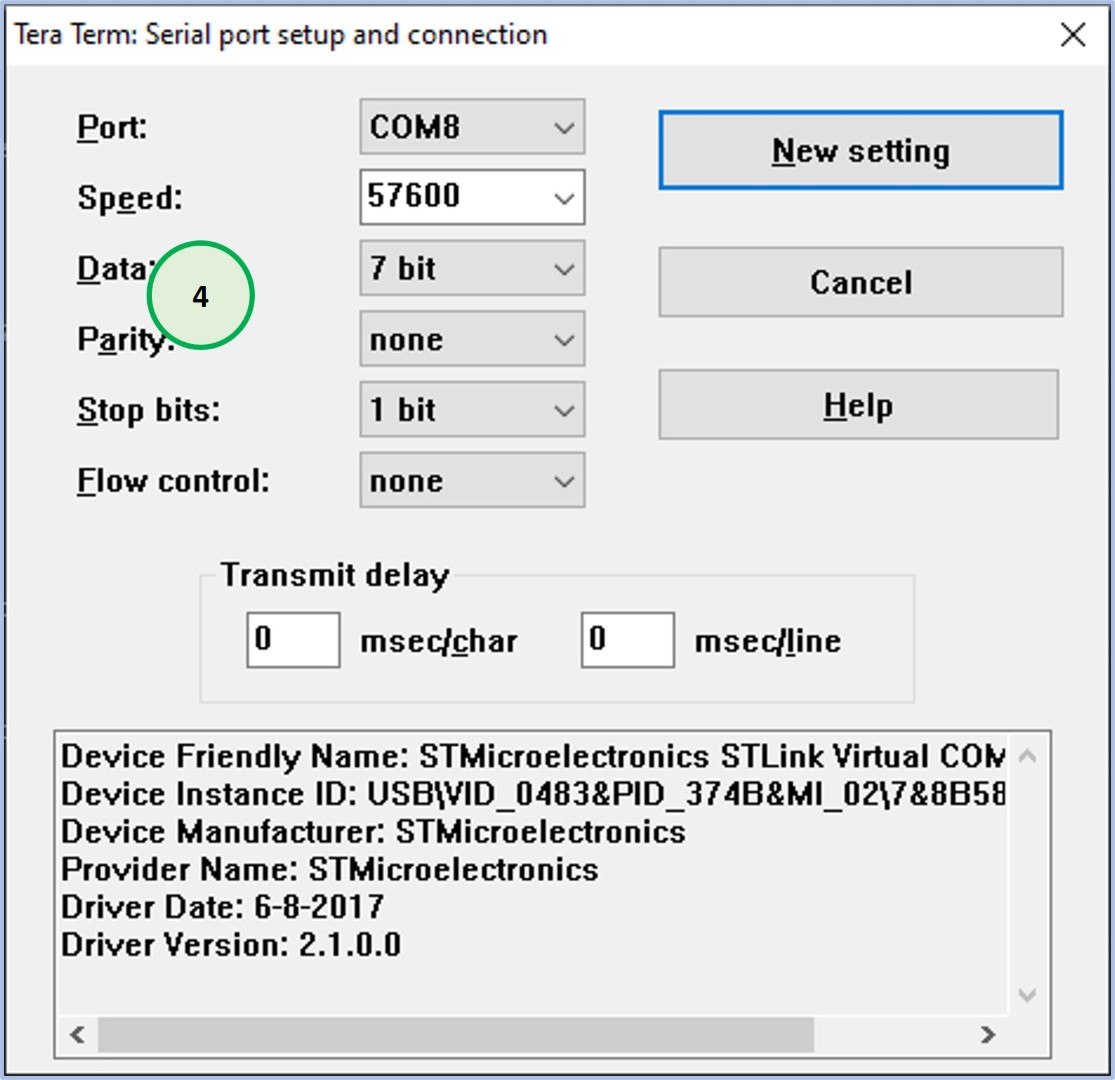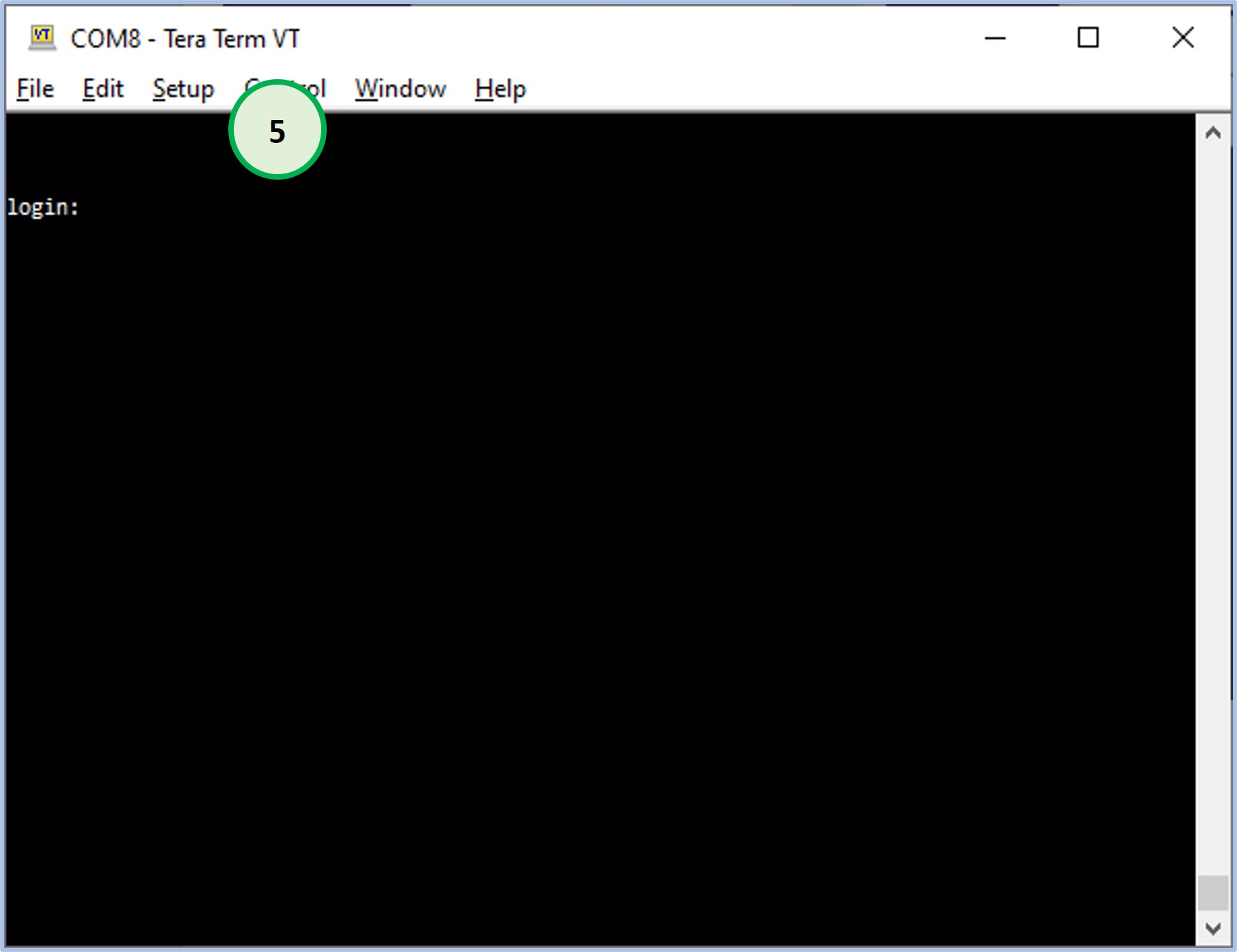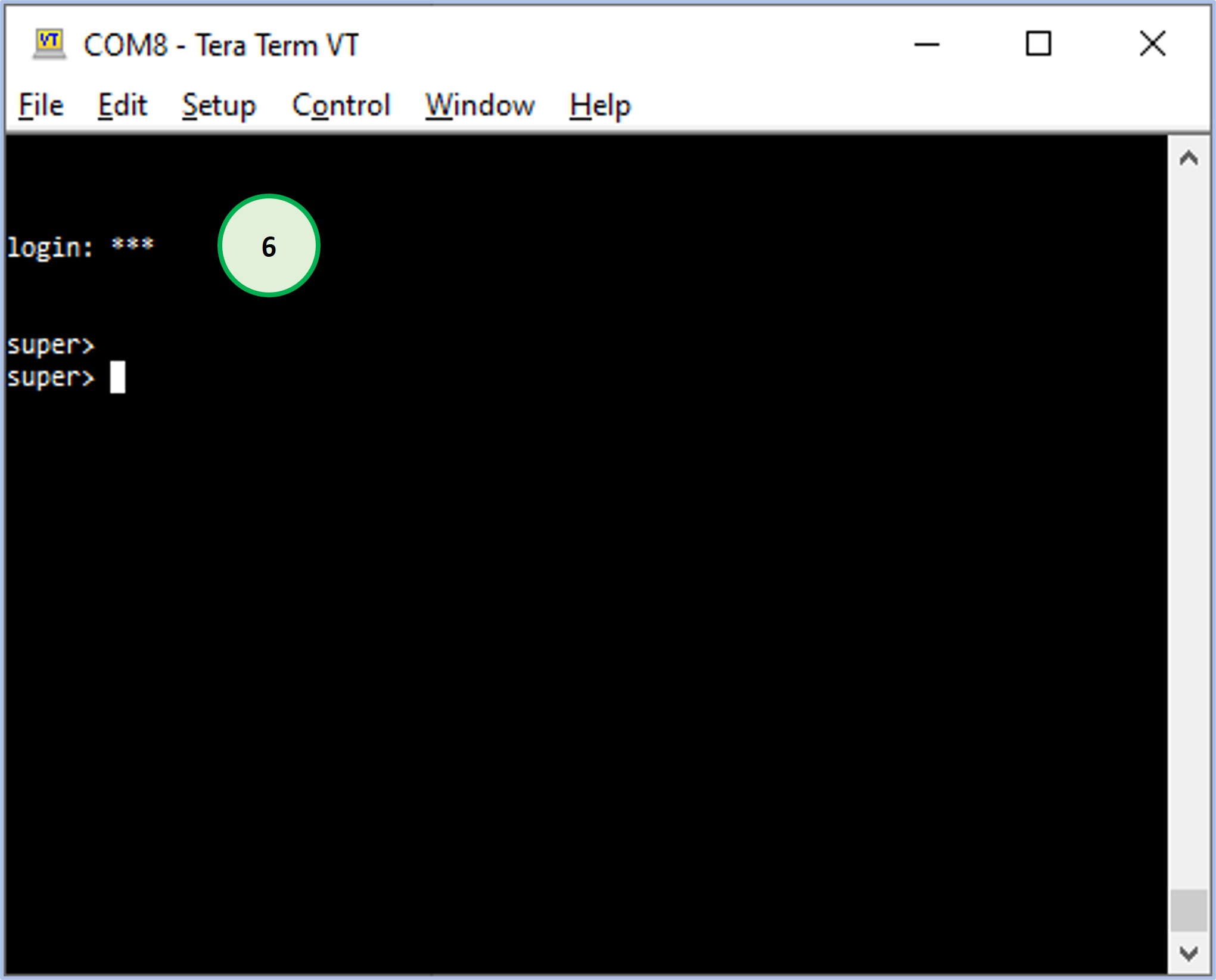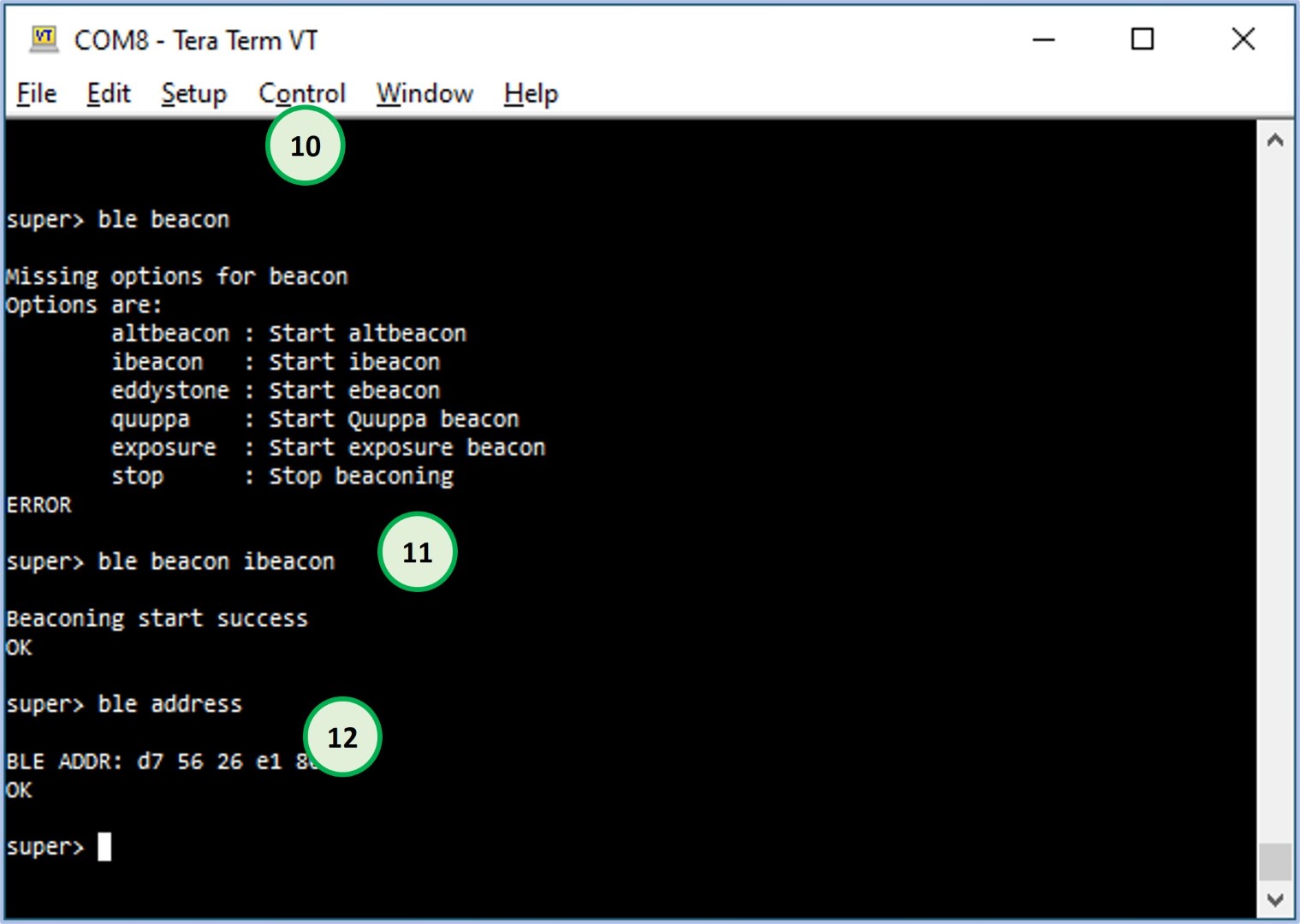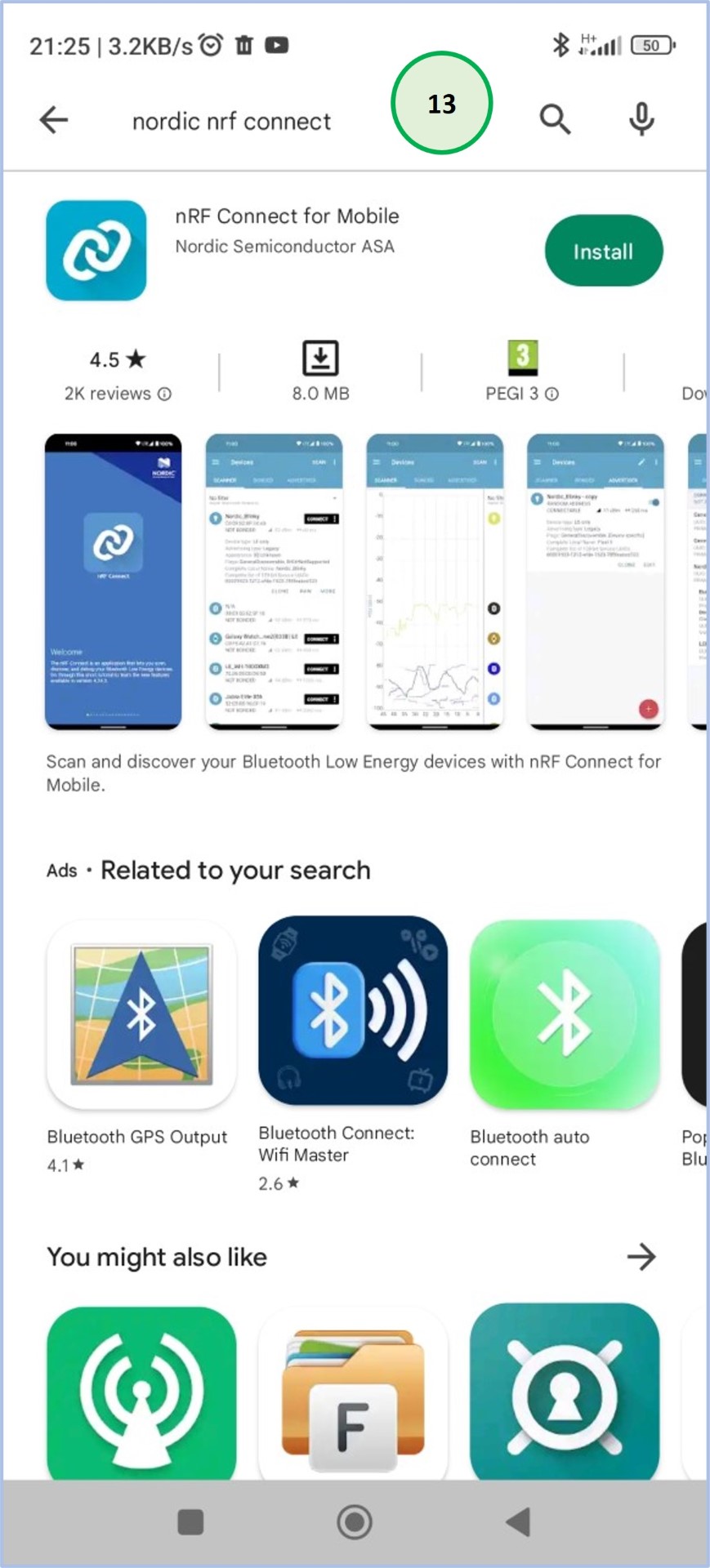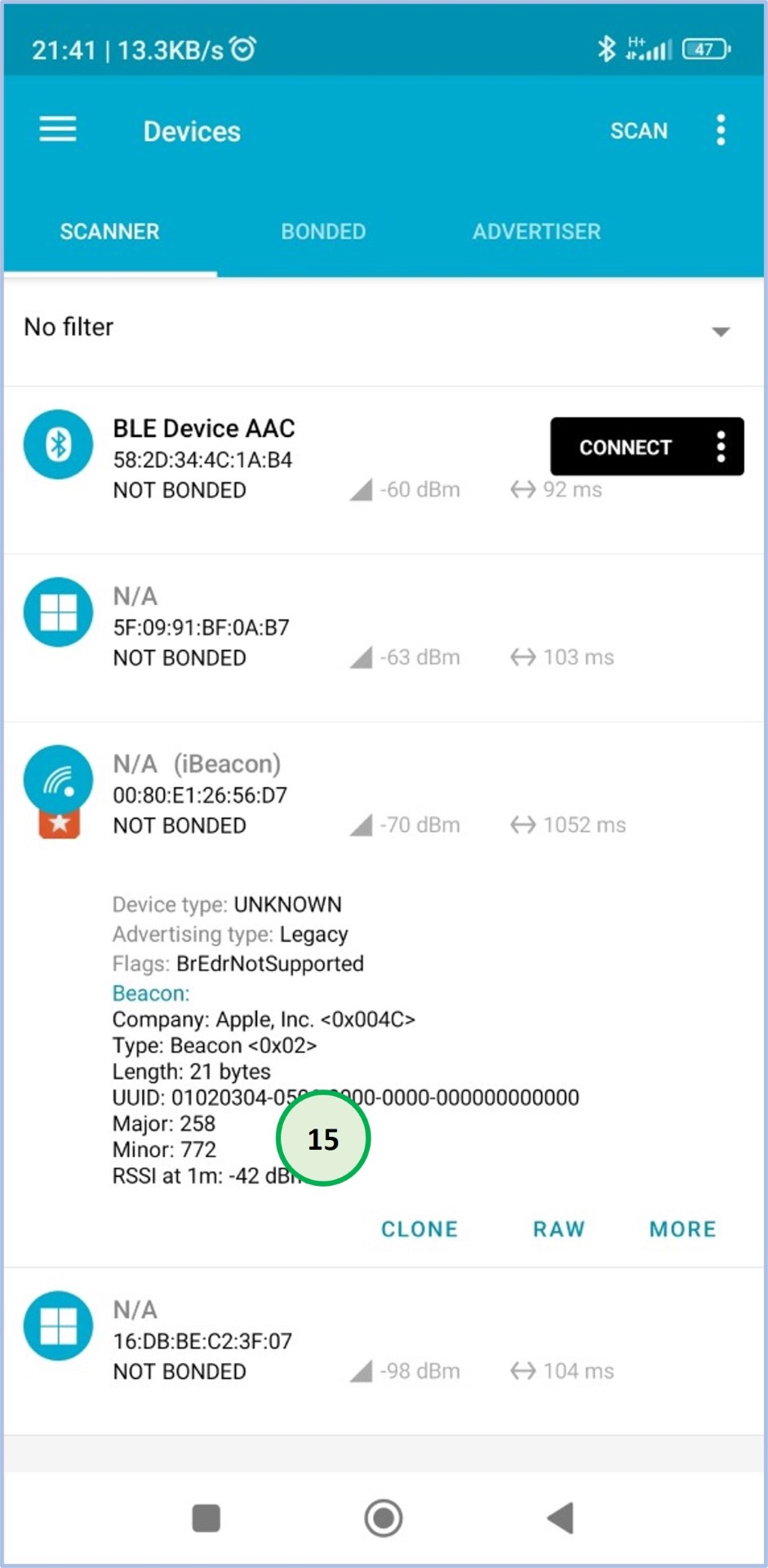In this step, you are going to experience the BLE iBeacon functionality of the EVB. To achieve this, you need to perform the following steps
-Connect to EVB using Tera Term
-Activate the BLE service of the EVB as a BLE iBeacon
-Start the EVB iBeacon function
-Finally, use a mobile application to visualize the EVB iBeacon