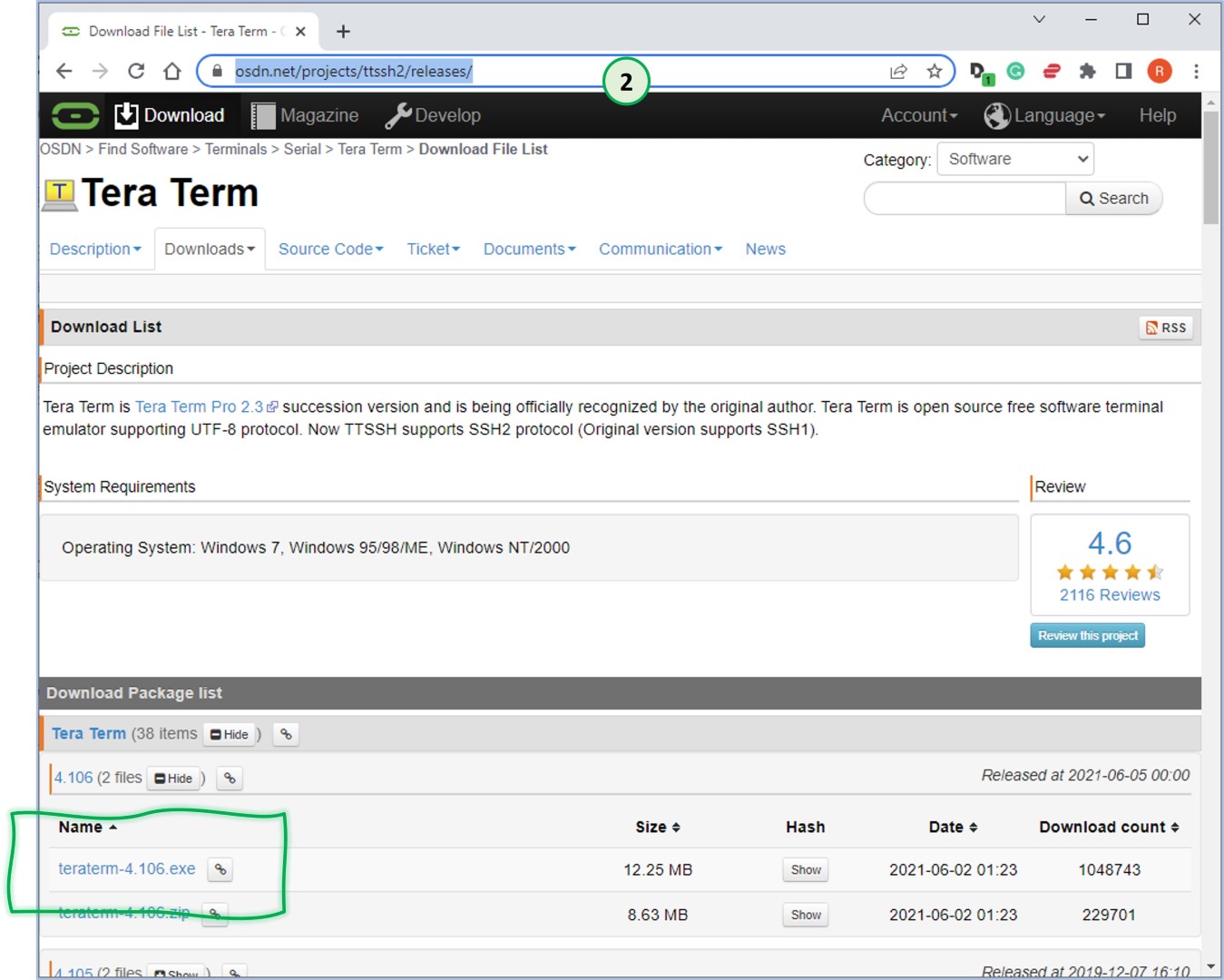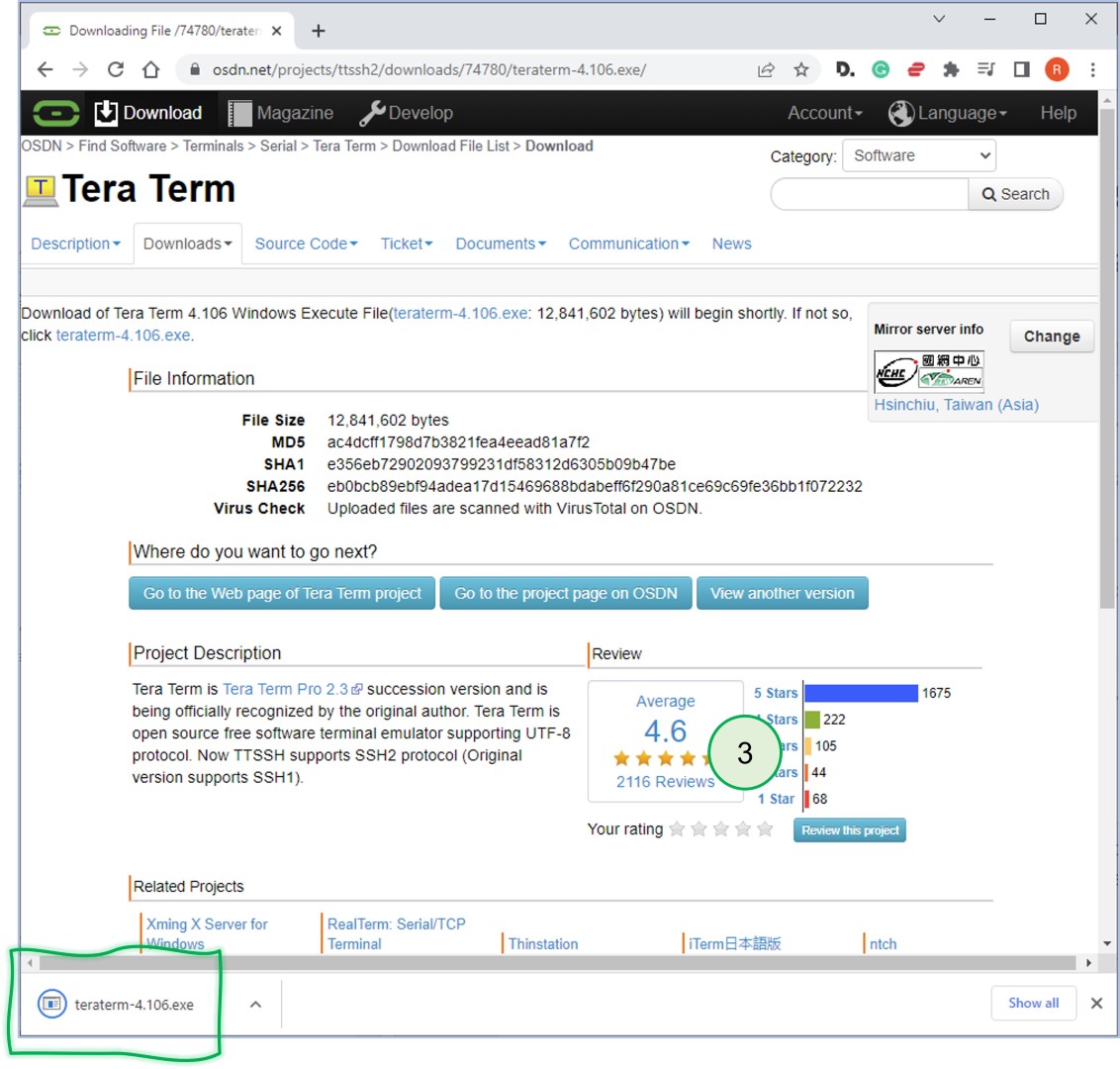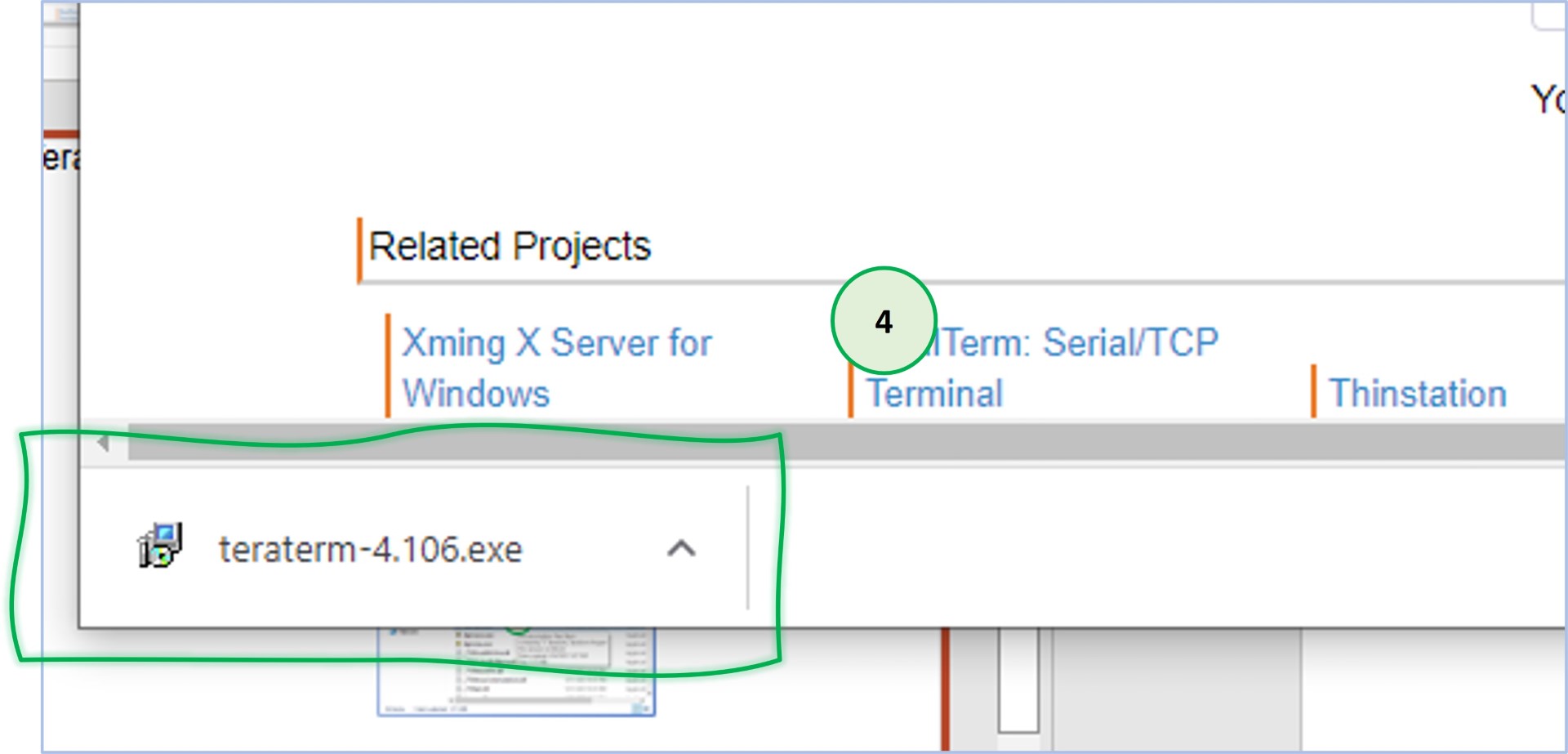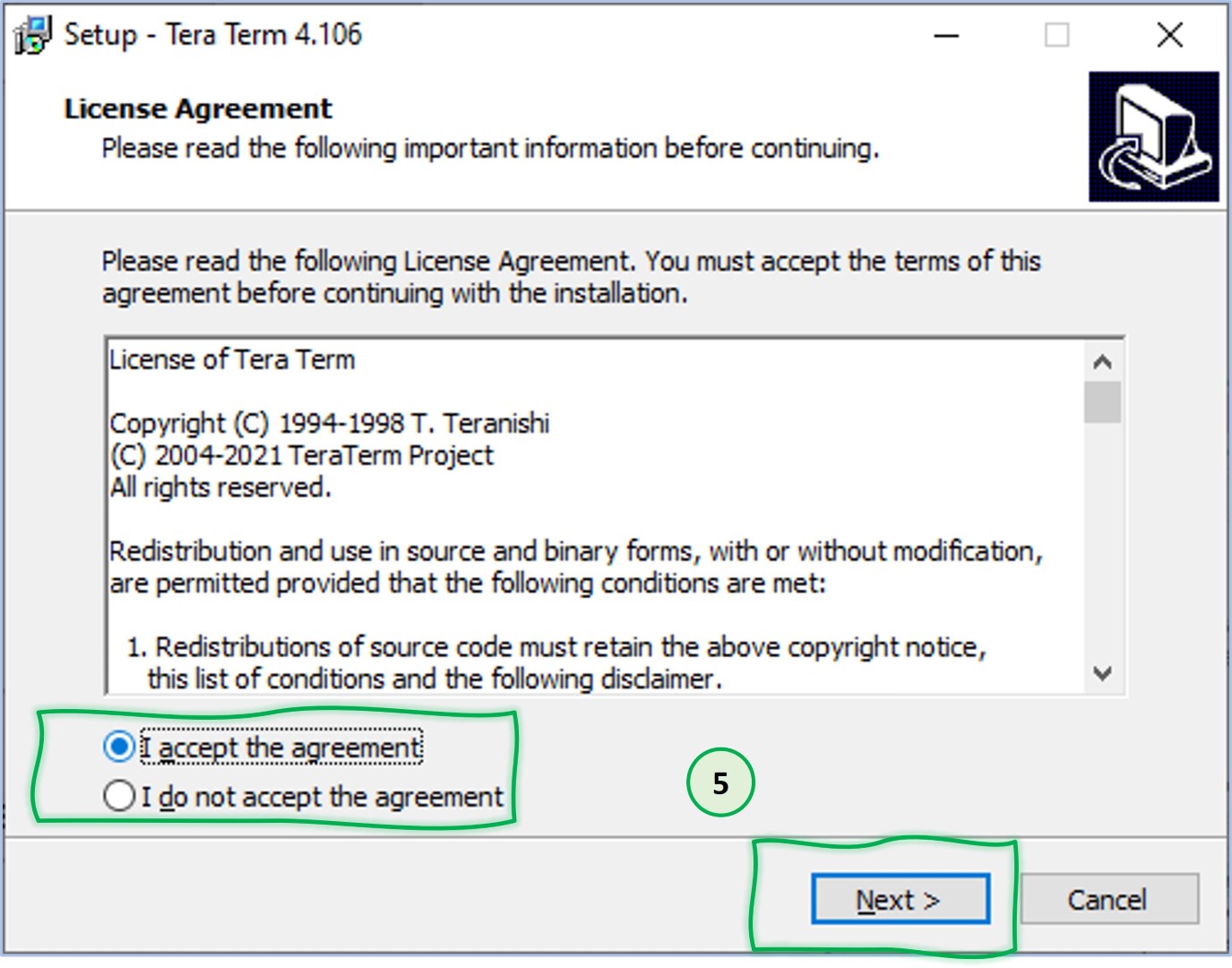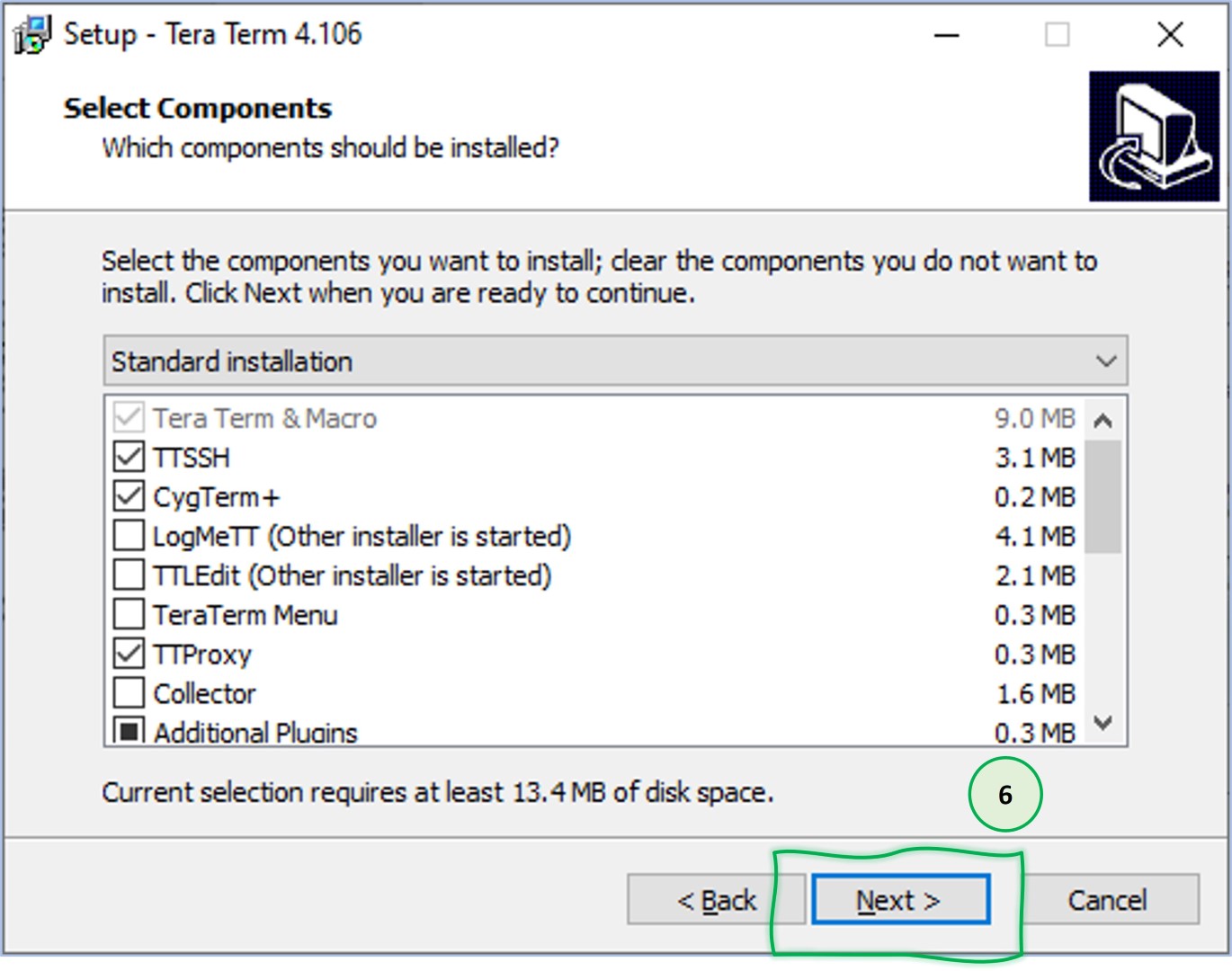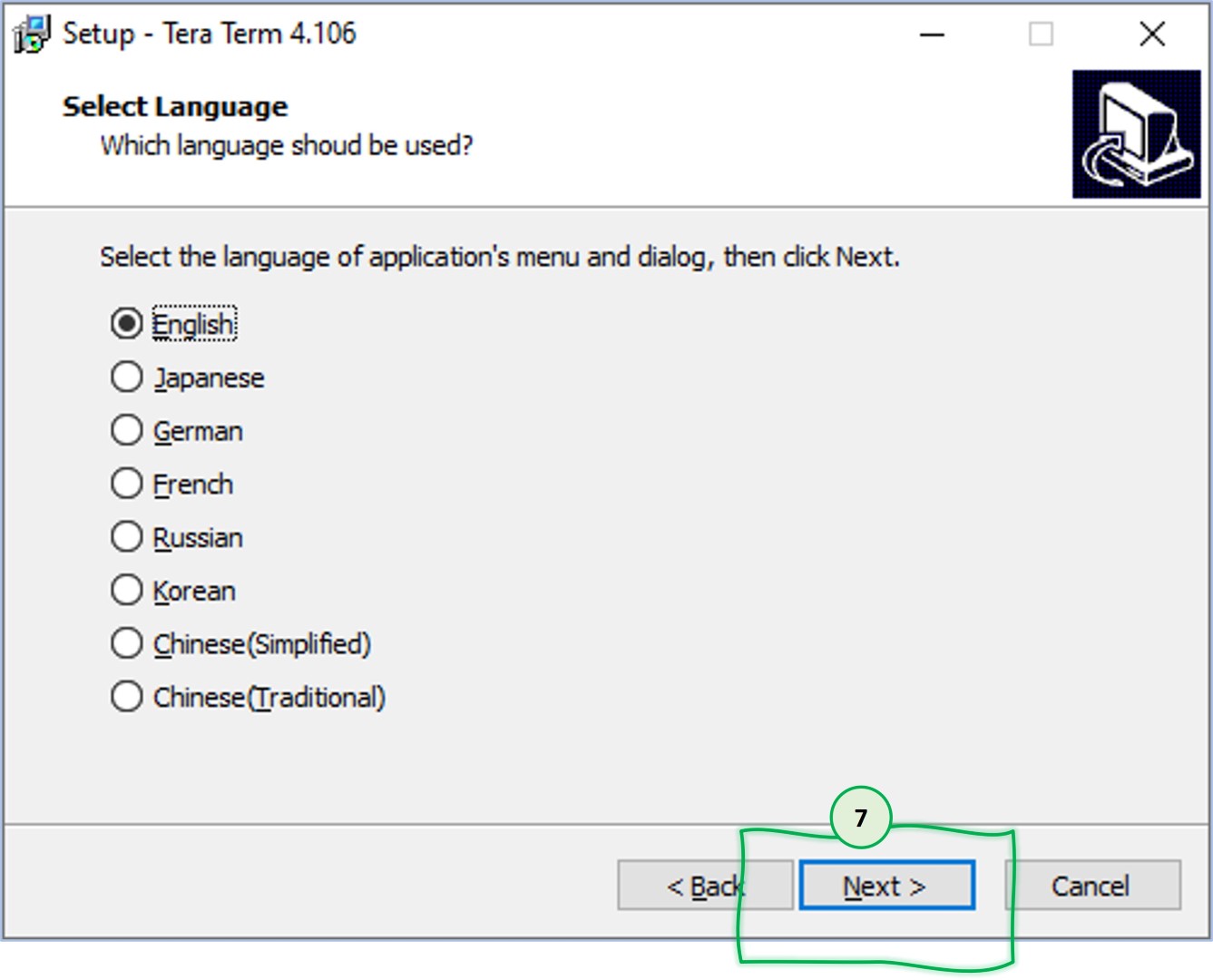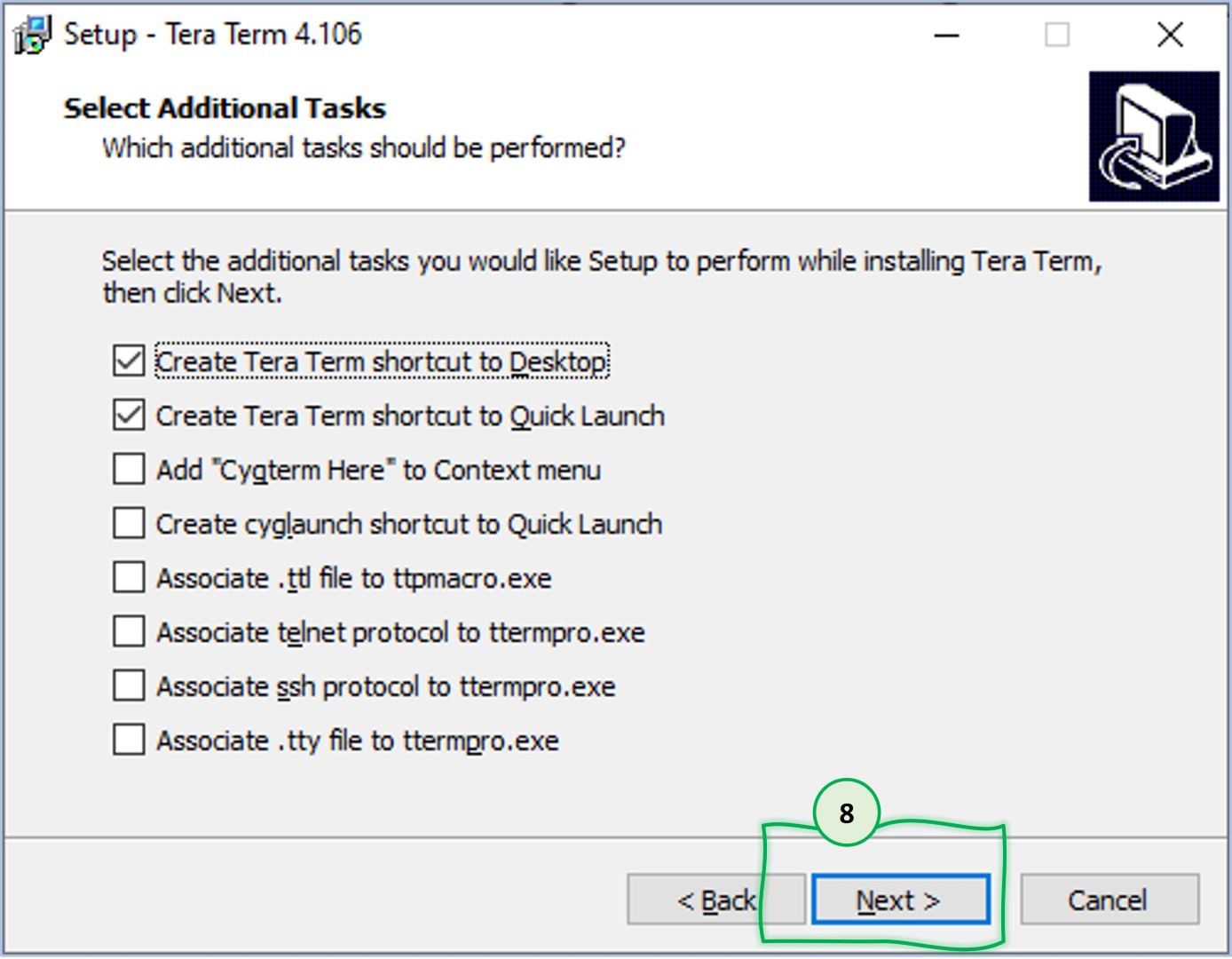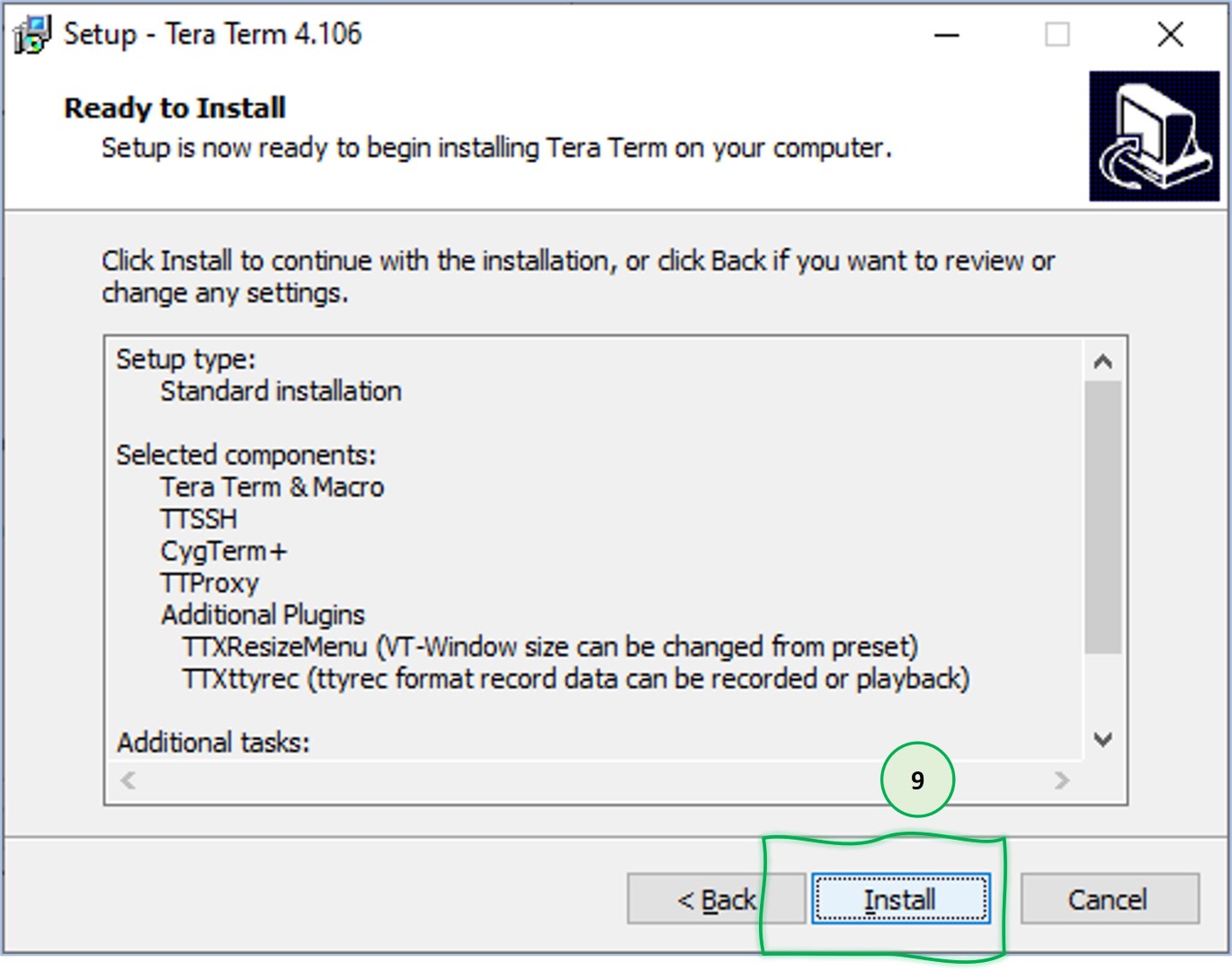In this step, you will install the Tera Term application on your machine. This application will be used to access EVB via CLI to use the sample application.
Step 8 - Install Tera Term Terminal Emulator
1
You can access the Tera Term product web page here, then click the Download link.
2
You can also access the download website from this link. In order for Tera Term to be installed on your computer, you will need to choose the executable file (teraterm-4.106.exe).
10
As a result of this step, you just installed a terminal emulator application (Tera Term) which is necessary to access EVB via CLI (Command Line Interface) using the USB/Serial port.
Alternatively, you can select the zip version of the product in order to use the product without installing it on your machine.
As a result of this step, you installed a Terminal Emulator application (Tera Term) which is necessary to access EVB via CLI (Command Line Interface) using the USB/Serial port.
Alternatively, you can select the zip version of the product in order to use the product without installing it on your machine.