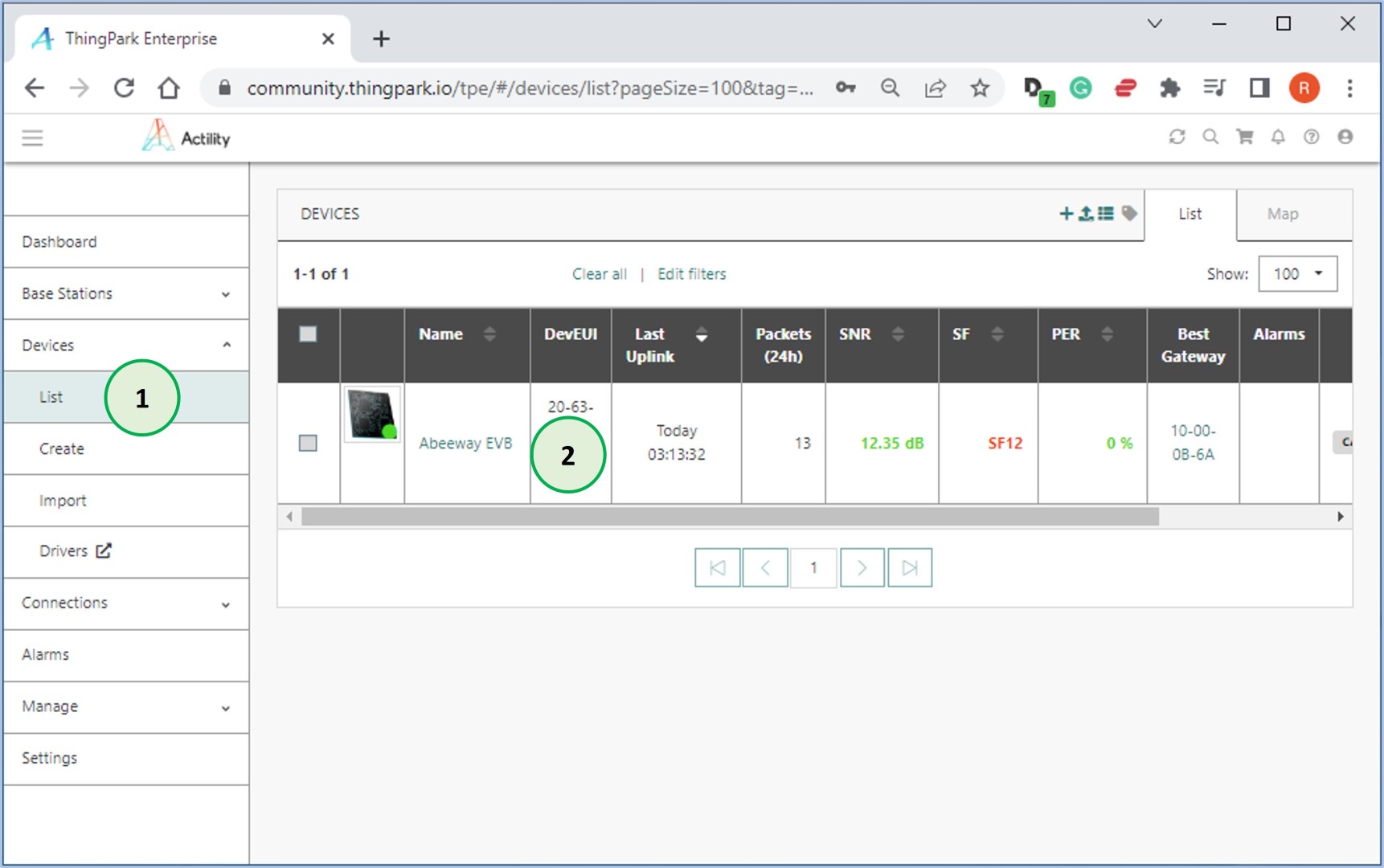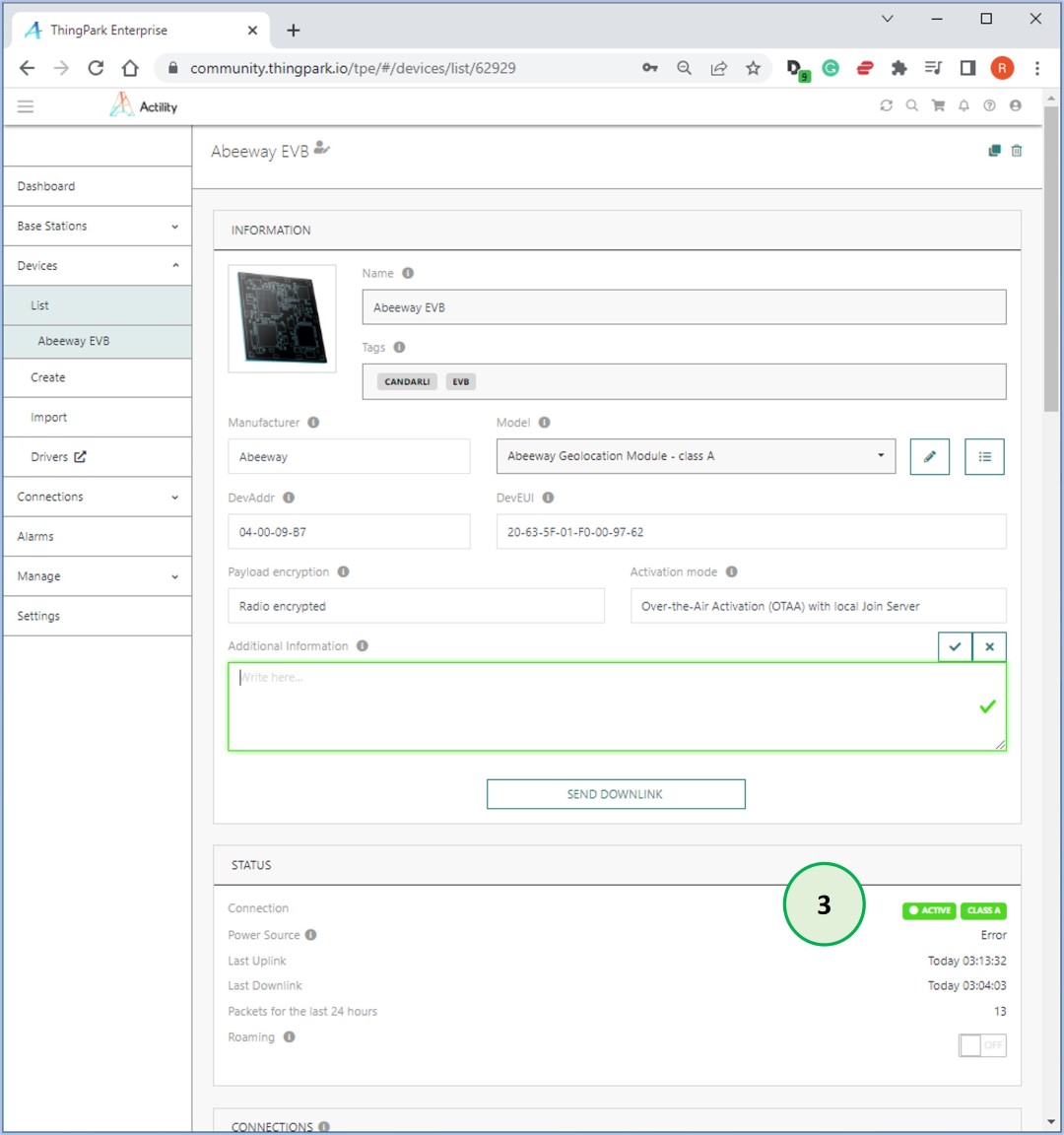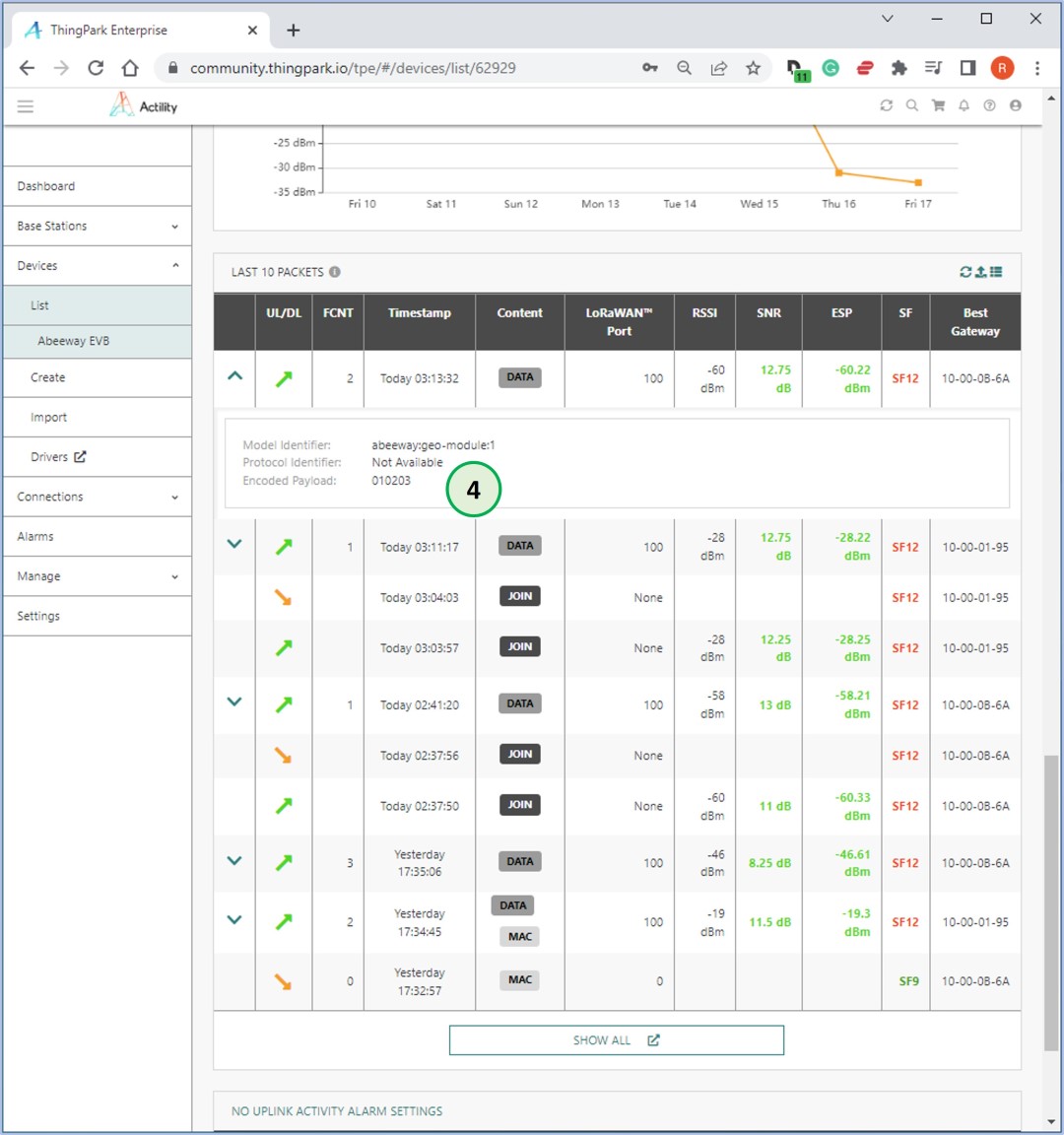In this step, you are going to view the EVB device and verify if the data sent in Step 14 is shown on TPC. To achieve this, you need to perform the following steps
- Login to TPC
- View the EVB device definitions
- Verify that EVB device is online
- Verify the data that was sent at Step 15