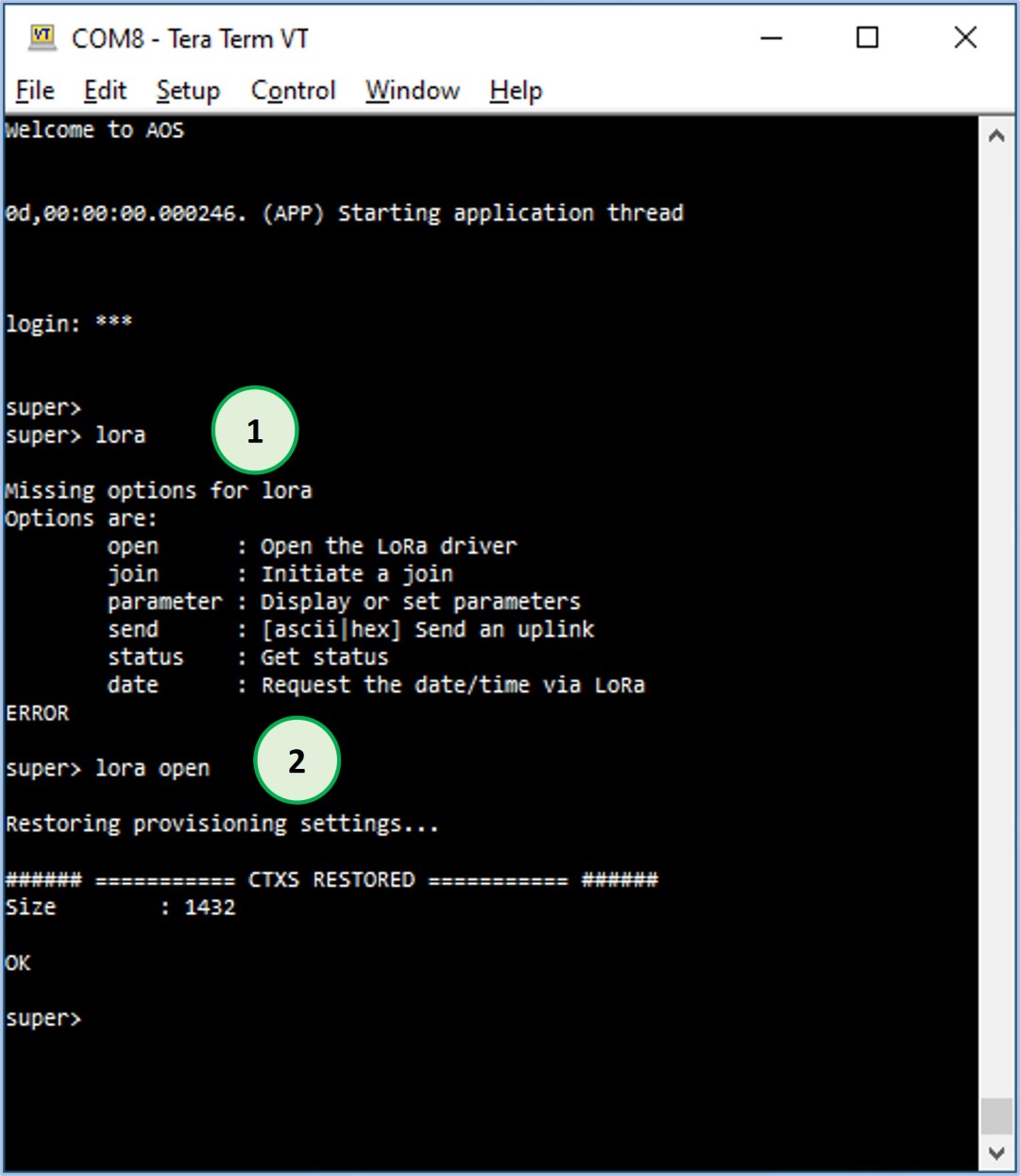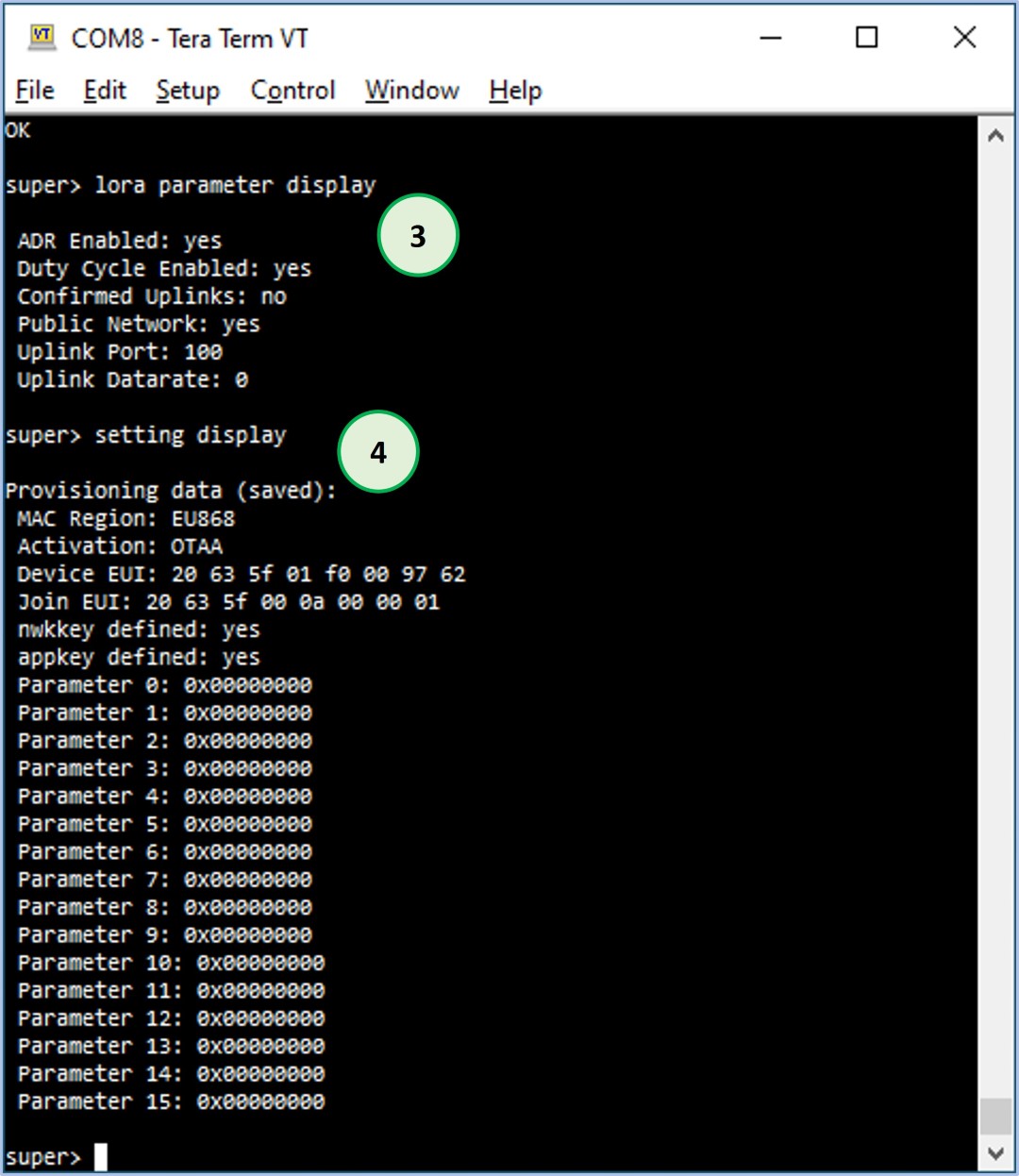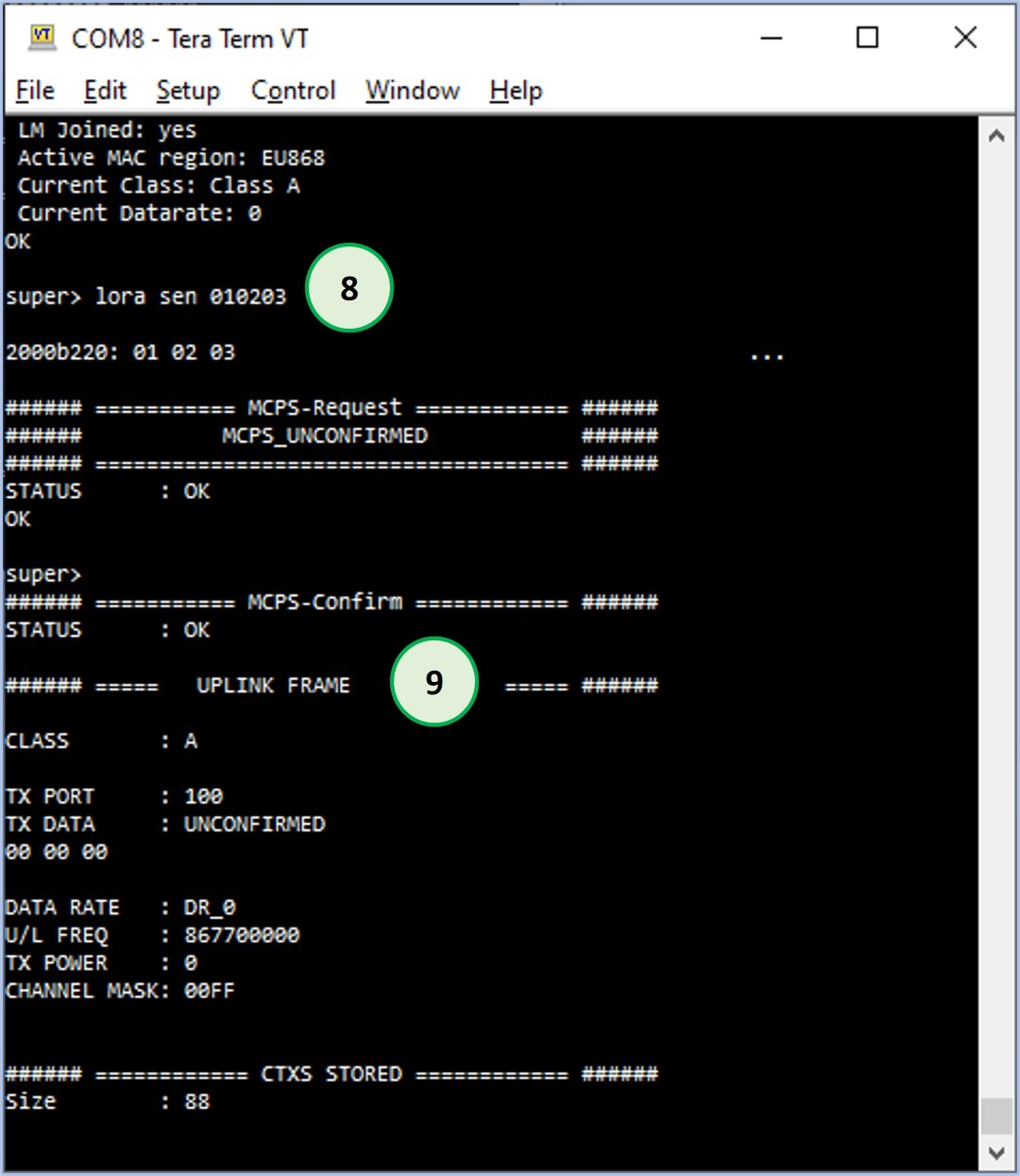In this step, you going to experience with LoRaWAN® functionality of the EVB. To achieve this, you need to perform the following straightforward steps
-Connect to EVB using Tera Term
-Activate the EVB as a LoRaWAN® device
-Verify LoRaWAN® settings of the EVB
-Send Join request to LoRaWAN® network
-Send a LoRaWAN® message