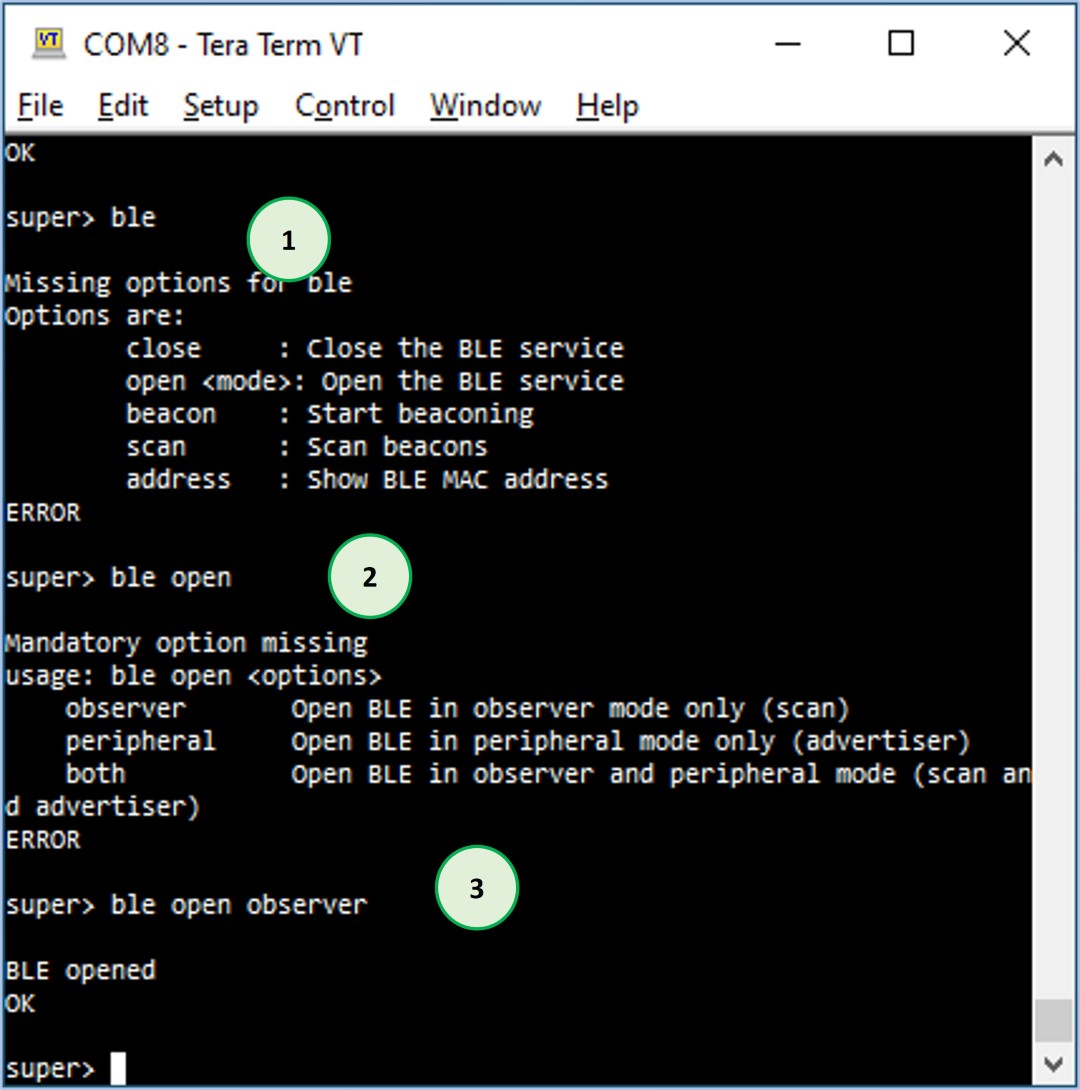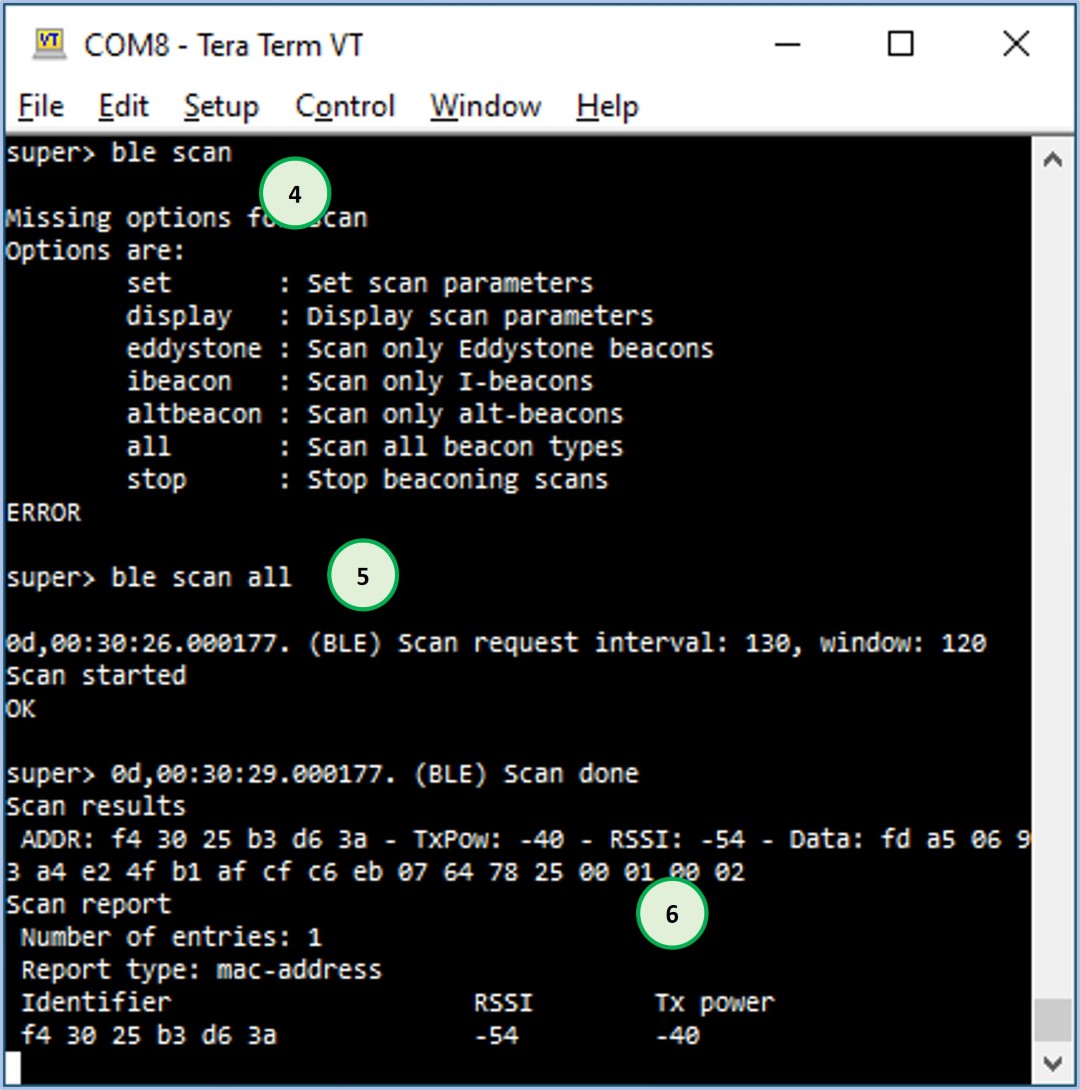The EVB’s BLE scanning functionality will be demonstrated to you in this step. You will need to carry out the actions listed below in order to accomplish this goal:
-Tera Term should be used to connect to the EVB.
-Make the EVB’s Bluetooth Low Energy (BLE) utility work as a BLE detector.
-Begin the process of using EVB’s BLE scanning function.
-Last but not least, make use of an application that can observe BLE signals in the immediate area.