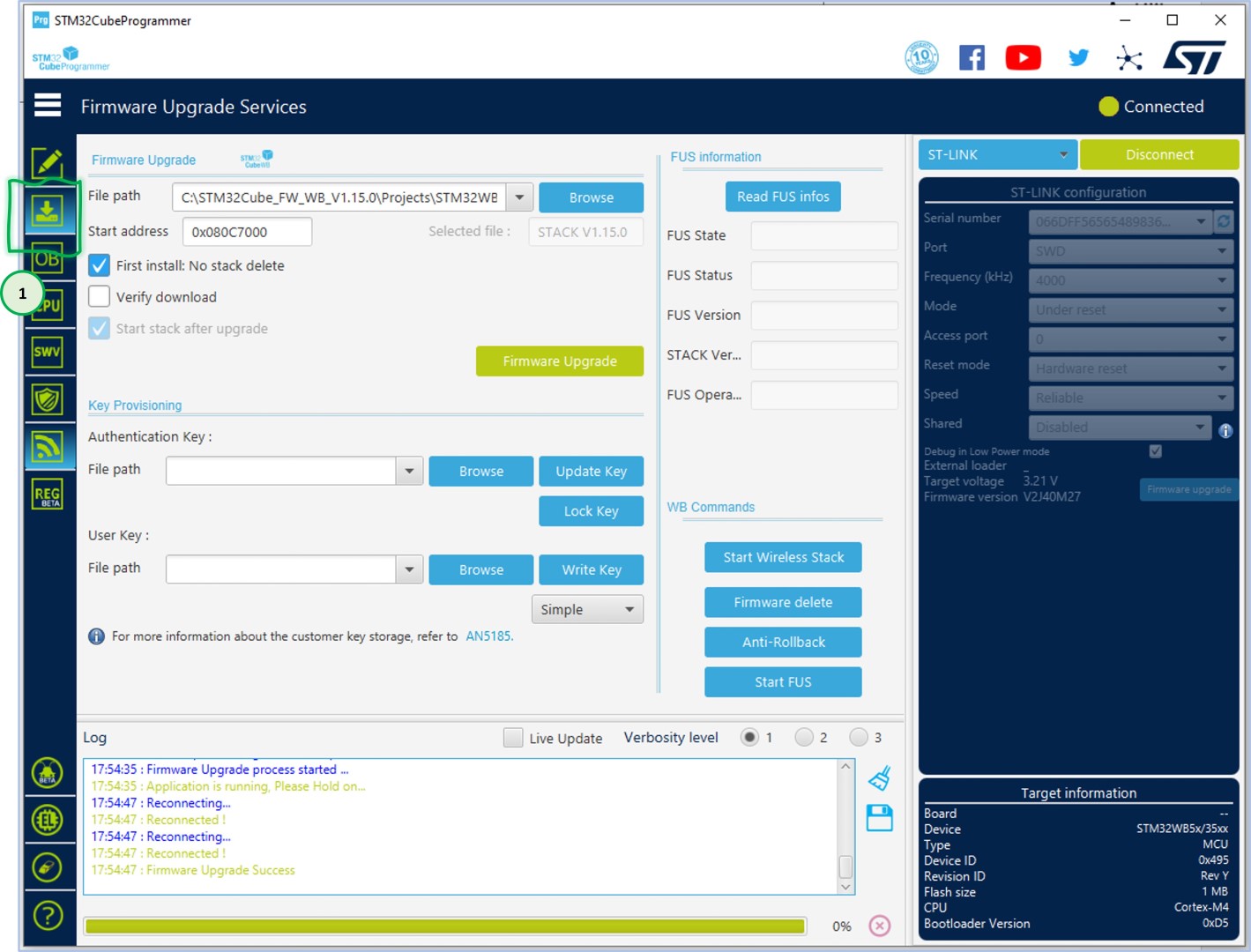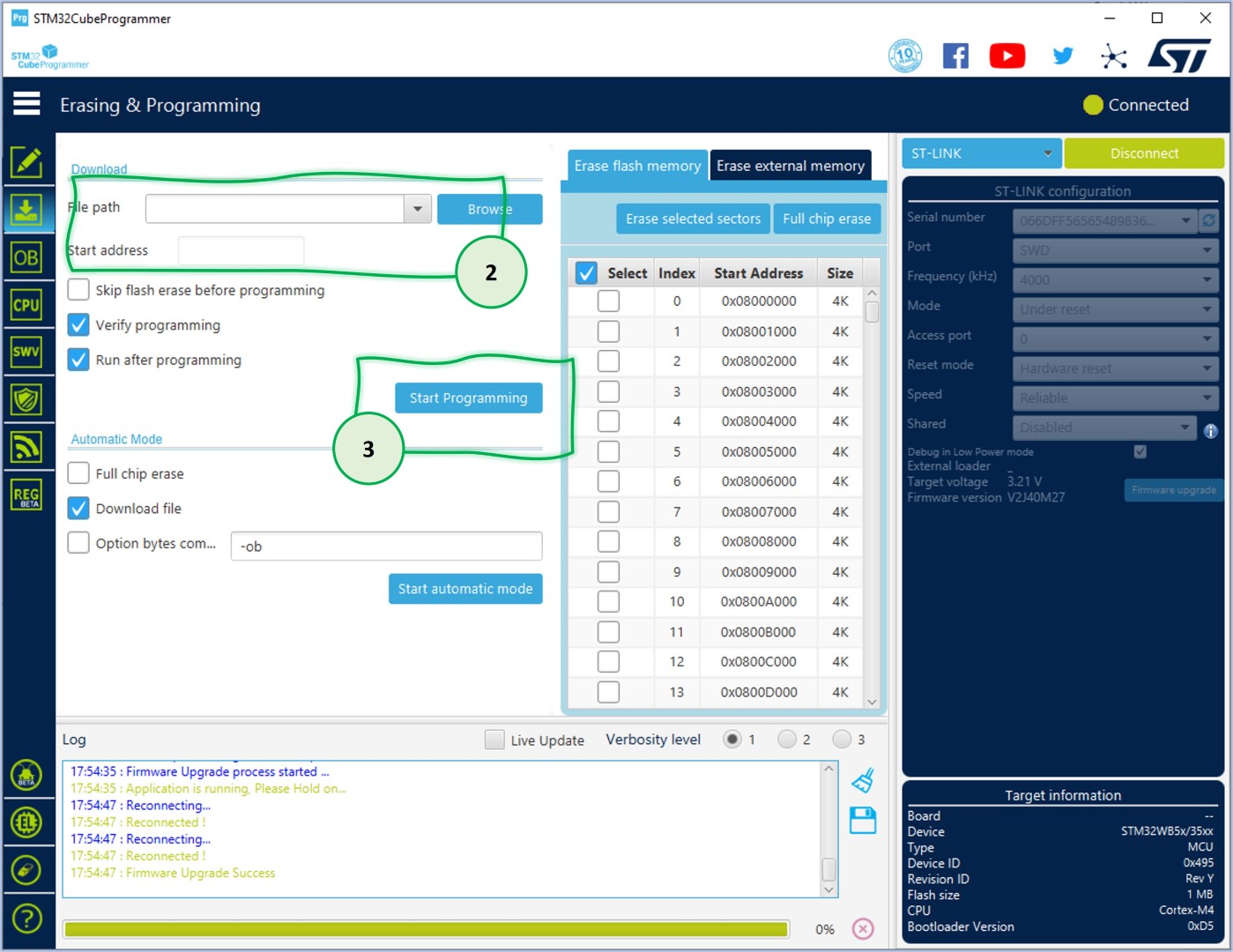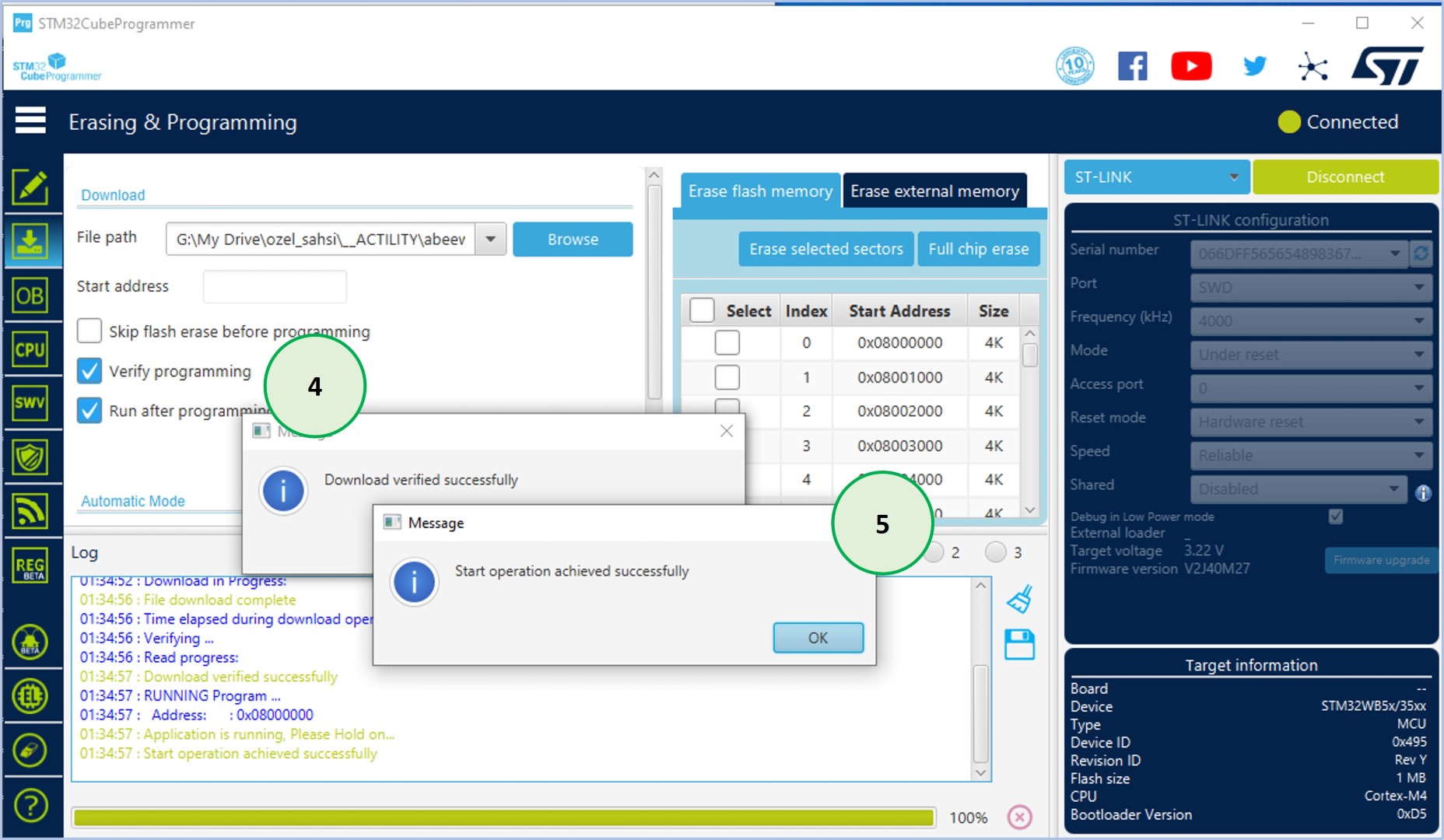In this step, you will flash (upload) the sample cli-demo firmware to test the functionality of the EVB.
Step 7 - Upload Sample EVB Firmware to Abeeway Geolocation Module - 2
2
File Path: Use the sample binary file that was downloaded in Step 3. The name of the file is aos-app-demo.elf* (the path should include the file name).
Start Address: 0x08000000
Select the Verify programming and Run after programming check boxes.
3
Simply start flashing the MCU by clicking the Start Programming button.
As a result of this activity, you just uploaded the sample CLI application to test the functionality of EVB.
*Exact path of the cli-demo application file on the package: apps\abeeway\app-abw-demo\Release\aos-app-demo.elf