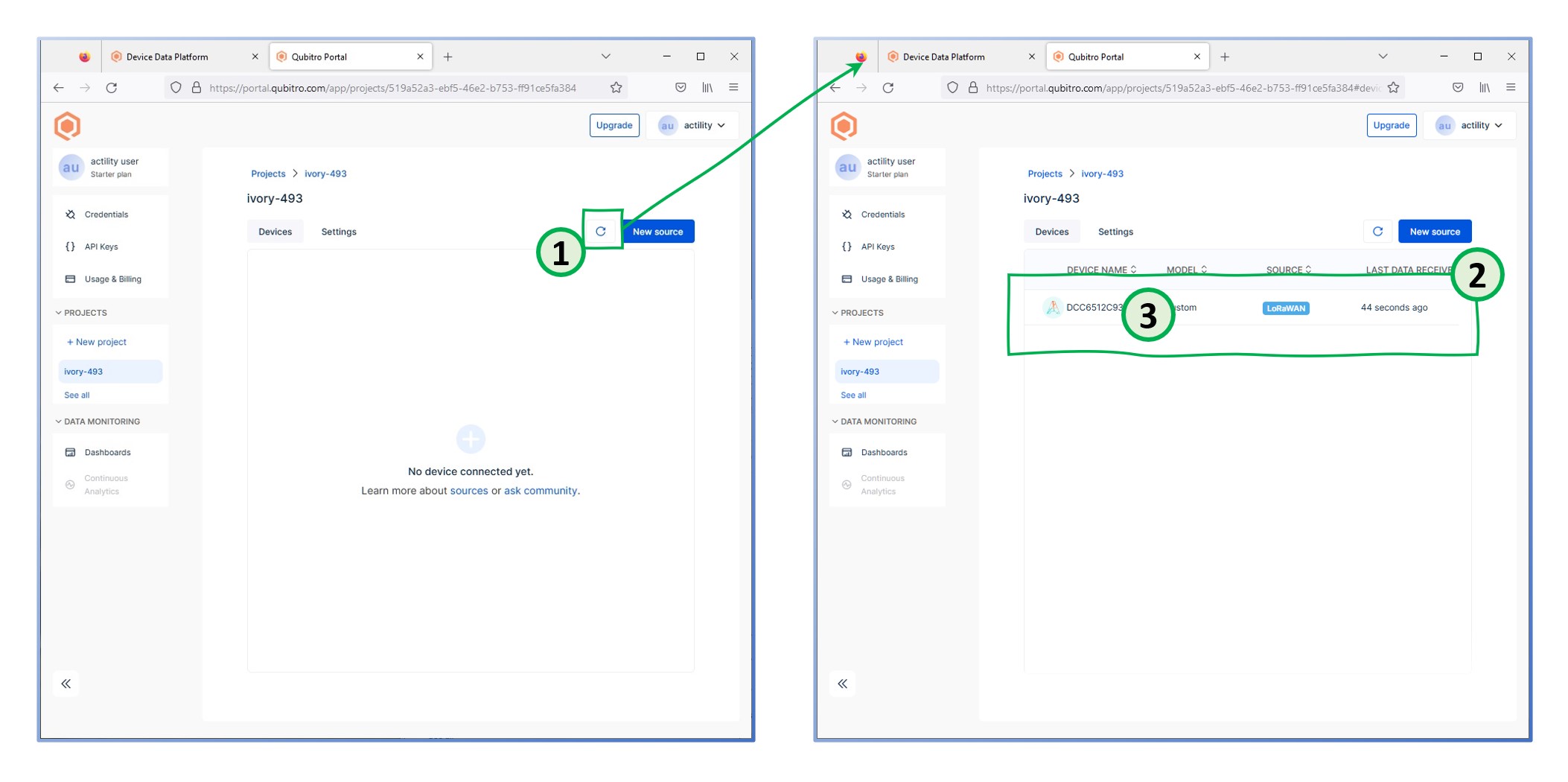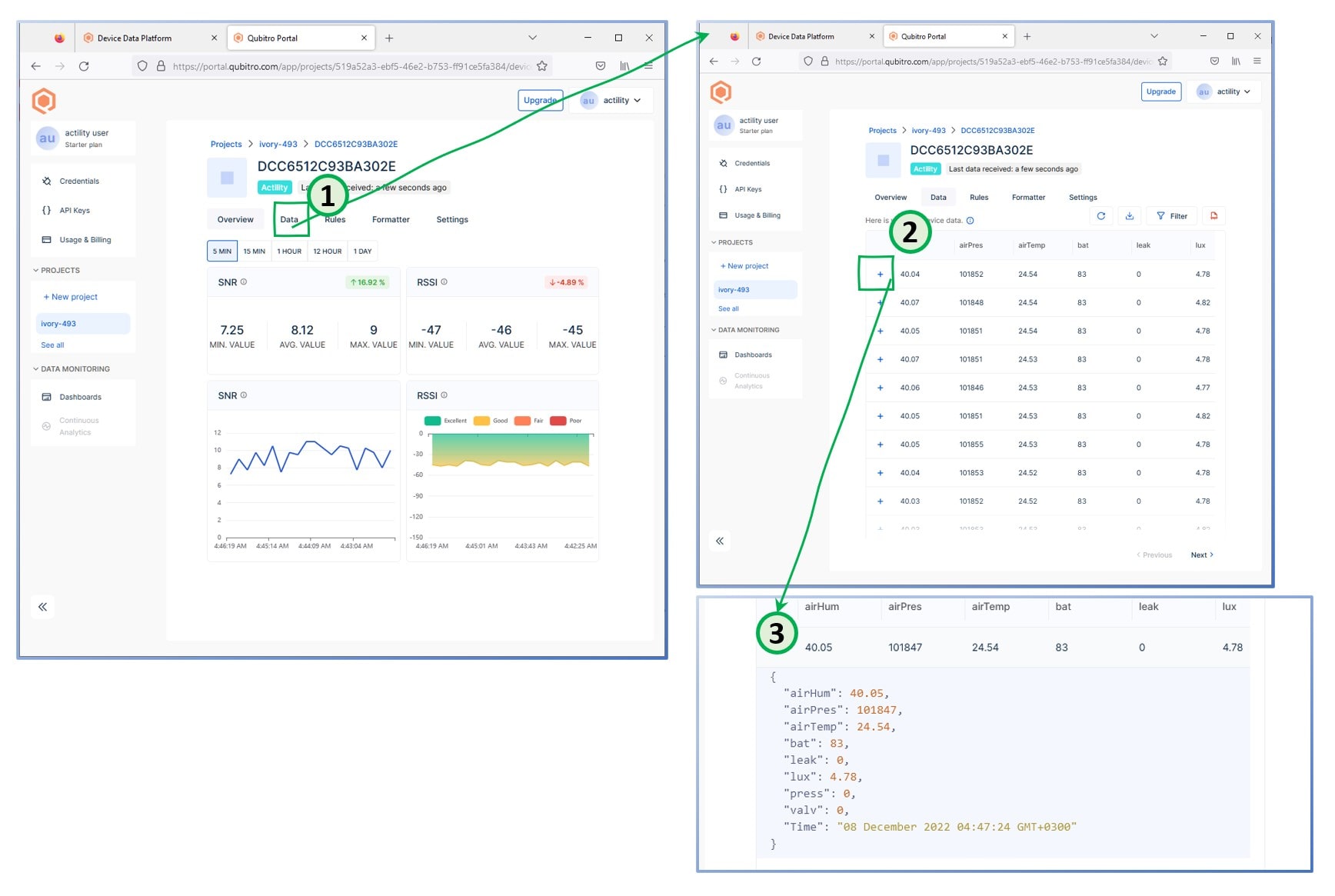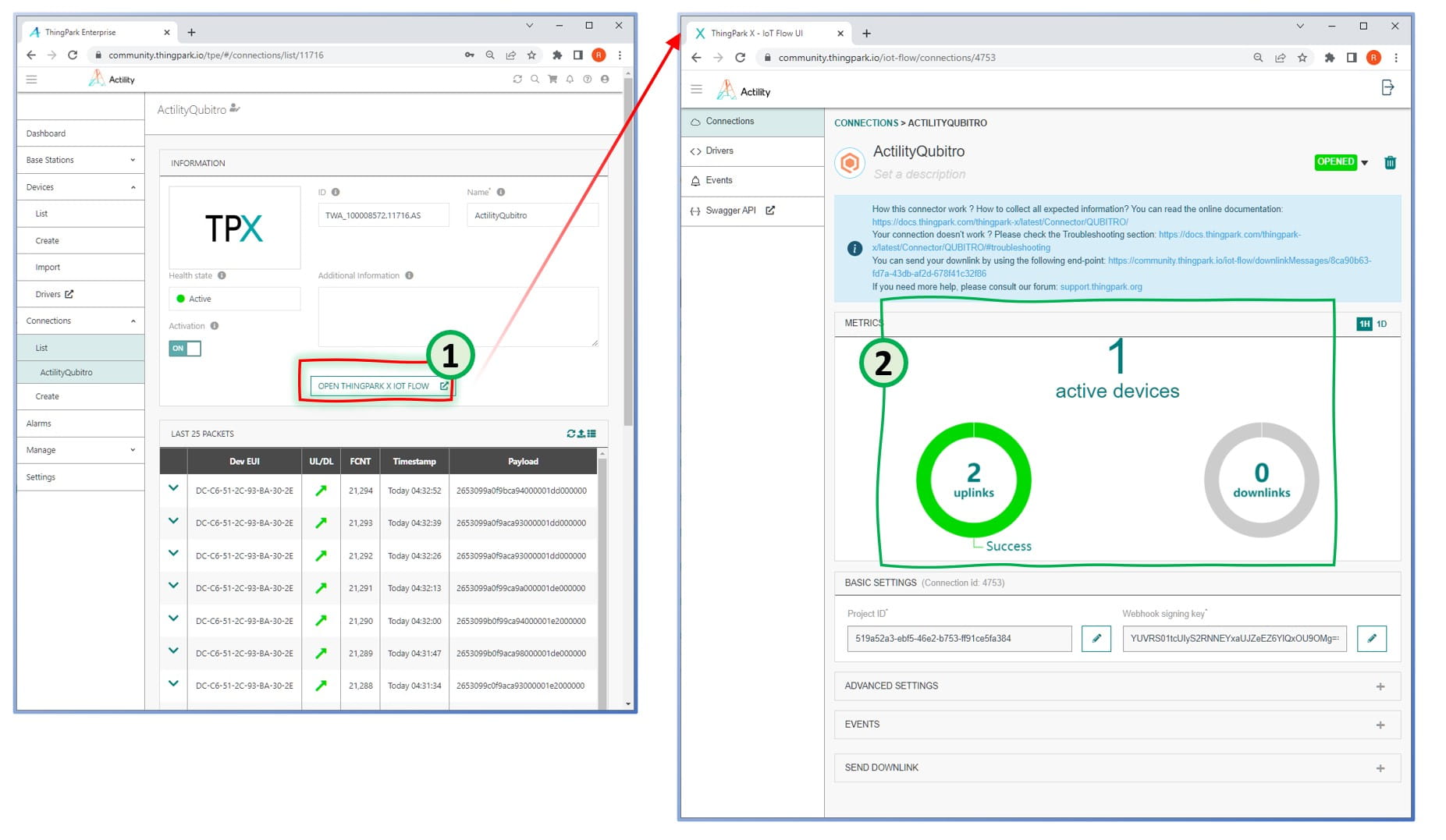Up until now, you have carried out all of the essential procedures to transmit sensor data to the application platform (i.e., Qubitro). Now you need to check to see if your sensor was automatically created on Qubitro and if data began to flow. Once a sensor has been created, you can examine additional information regarding the device and the data that has been received. In order to accomplish this, you will need to navigate on Qubitro and check to see whether the sensor was generated on the project page or not. Device creation in the project is expected to be done automatically.
If your device did not appear automatically, check that your sensor has sent any data after Step 3. A device will be generated automatically after Step 3 has been completed, and the sensor data has been received.