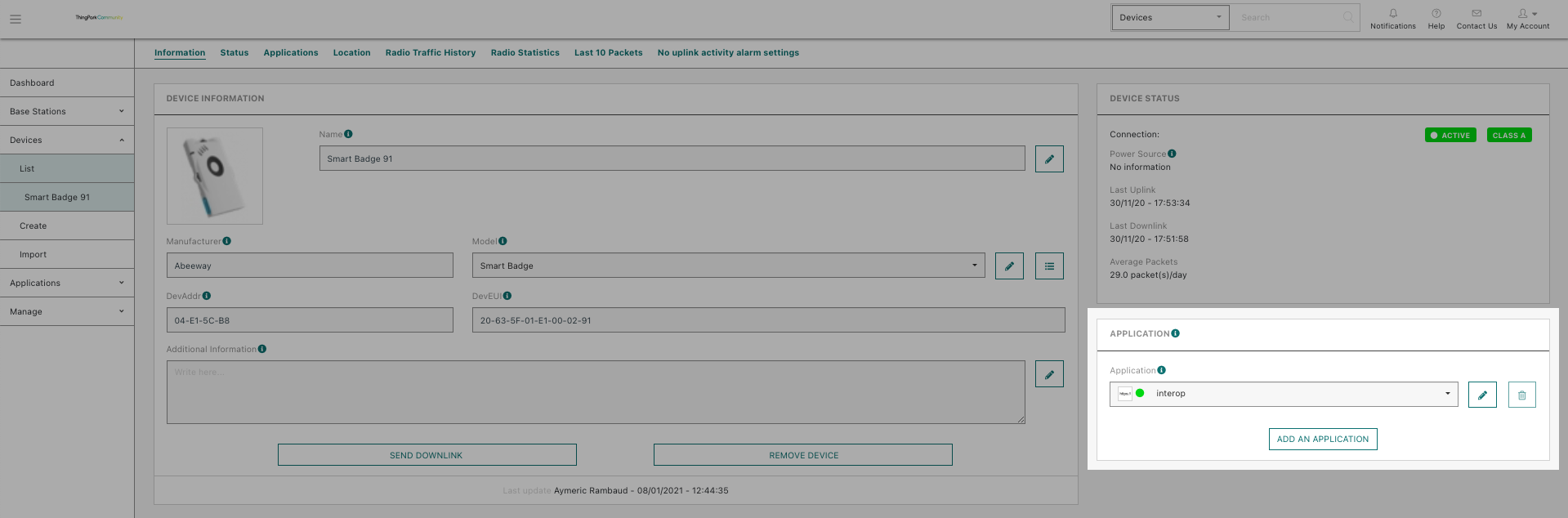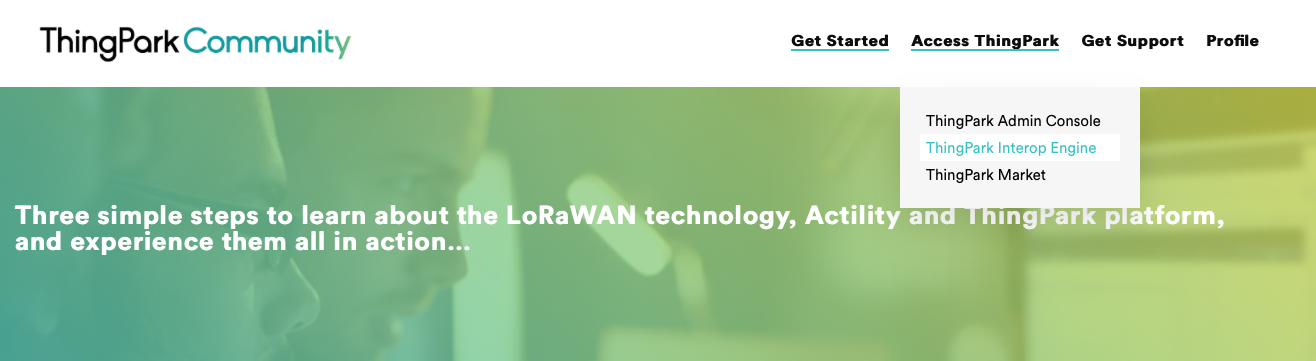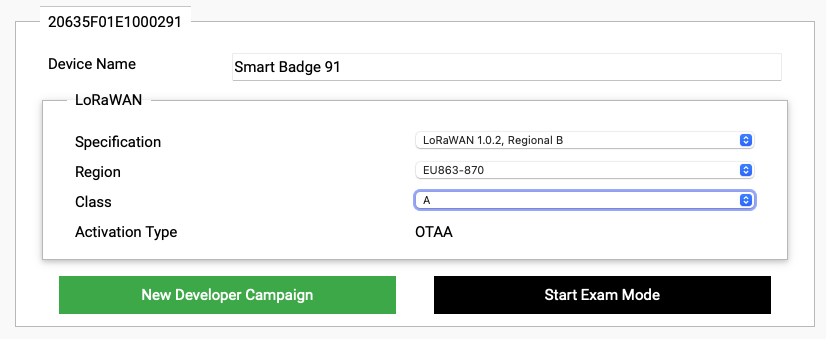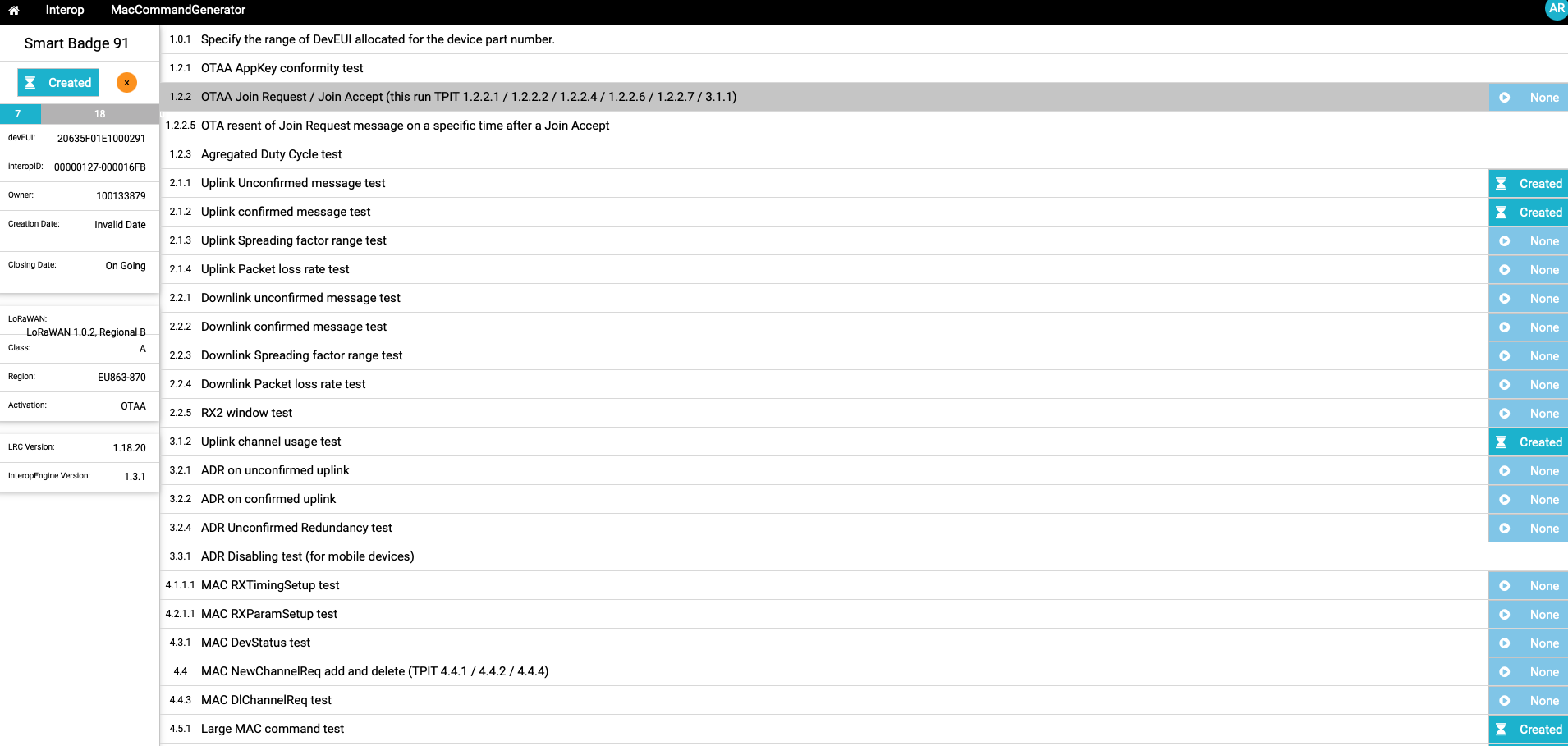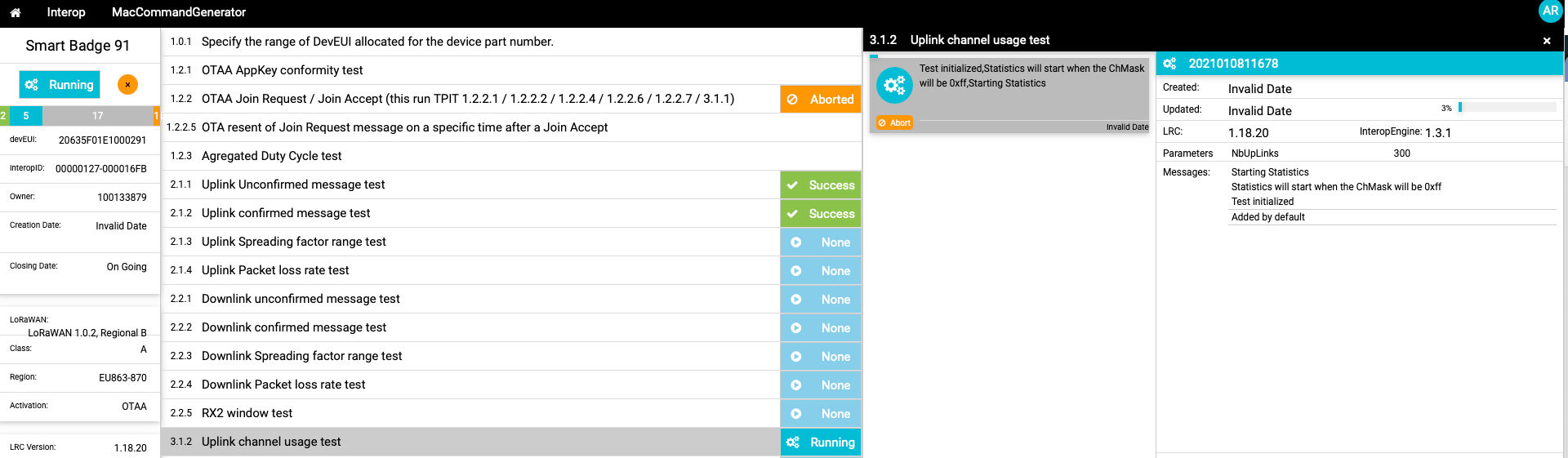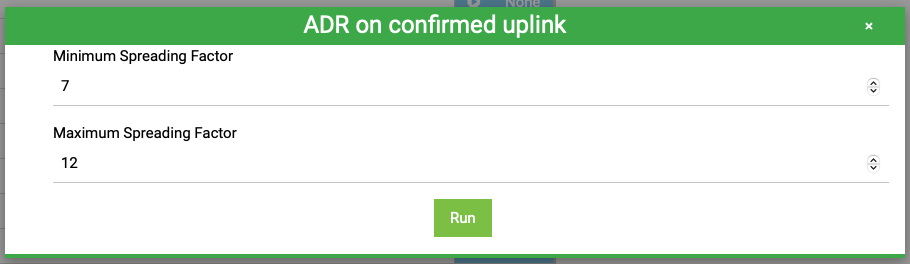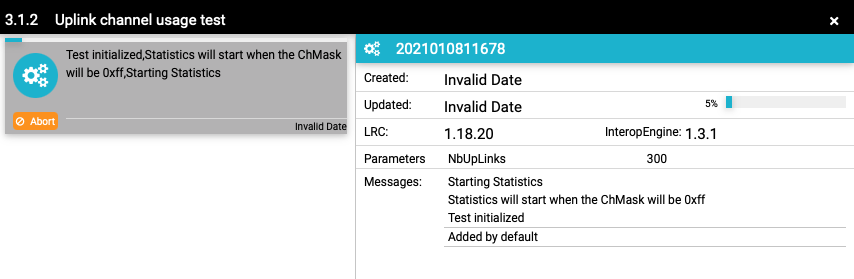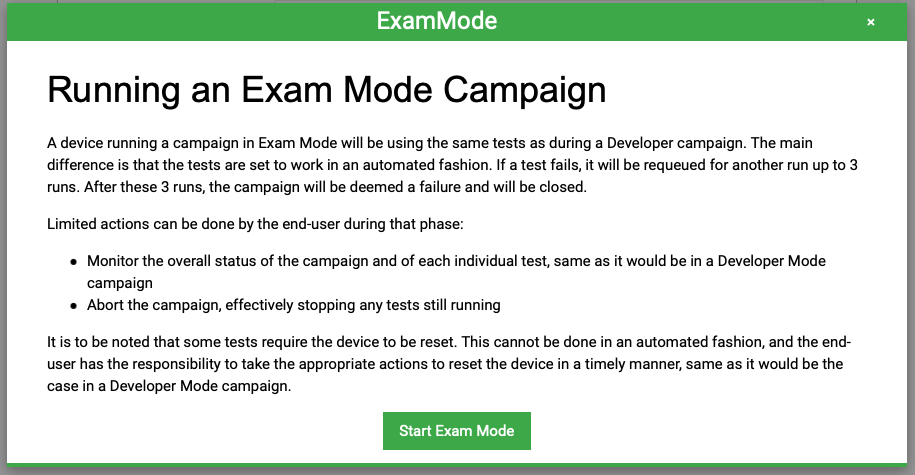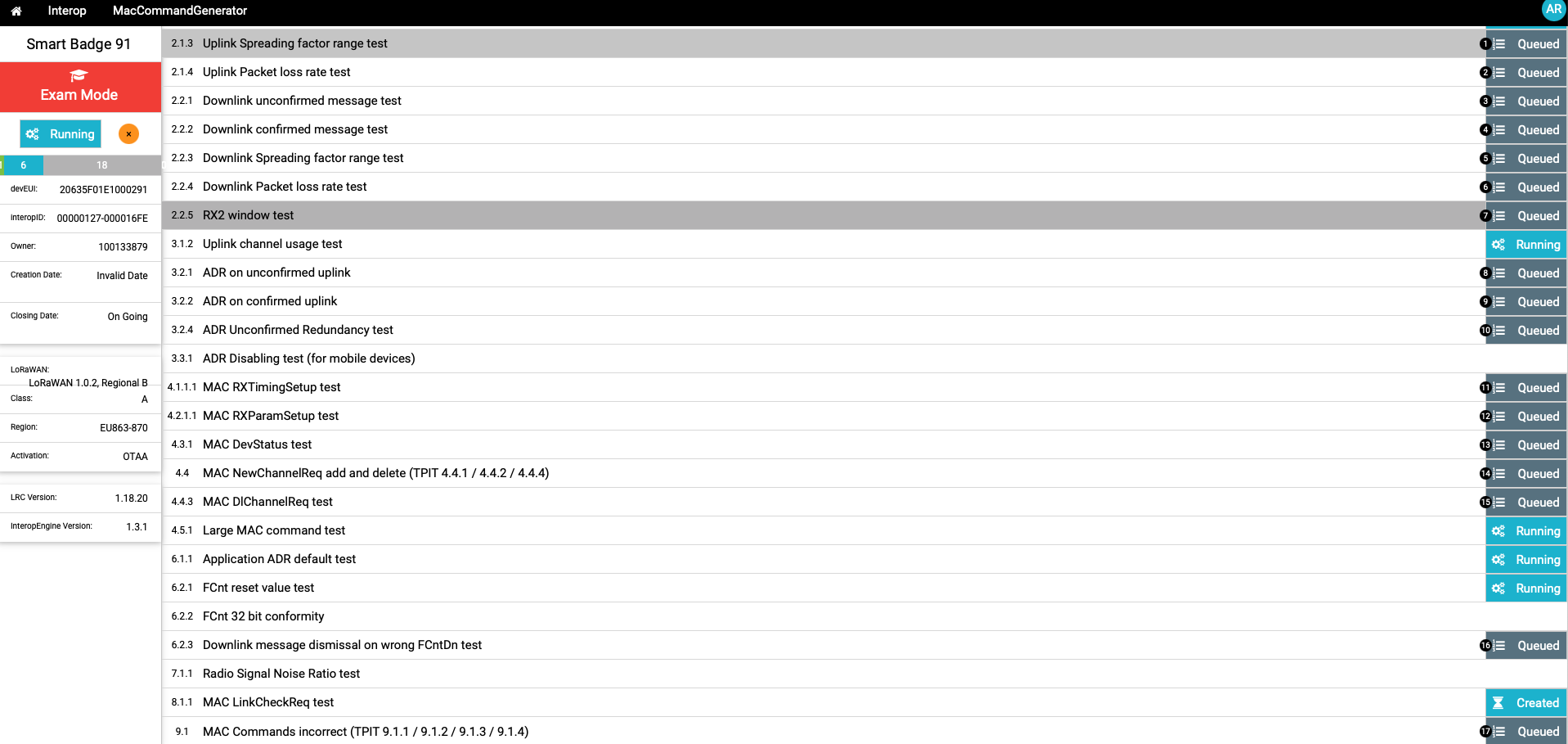The Interop Engine is an automated test tool designed to streamline interoperability testing with Actility ThingPark LoRaWAN® network server implementation, which is used in many public networks and in private networks using ThingPark.
The tool implements a list of tests applicable to specific LoRaWAN® specification levels (1.0, 1.0.1 or 1.0.2), device class (A, B or C) and regional profile.
As ThingPark Community Network Server is interfaced to ThingPark Interop Engine, you will be able to use your ThingPark Community account to complete your devices interoperability campaigns and get it ThingPark Connected.