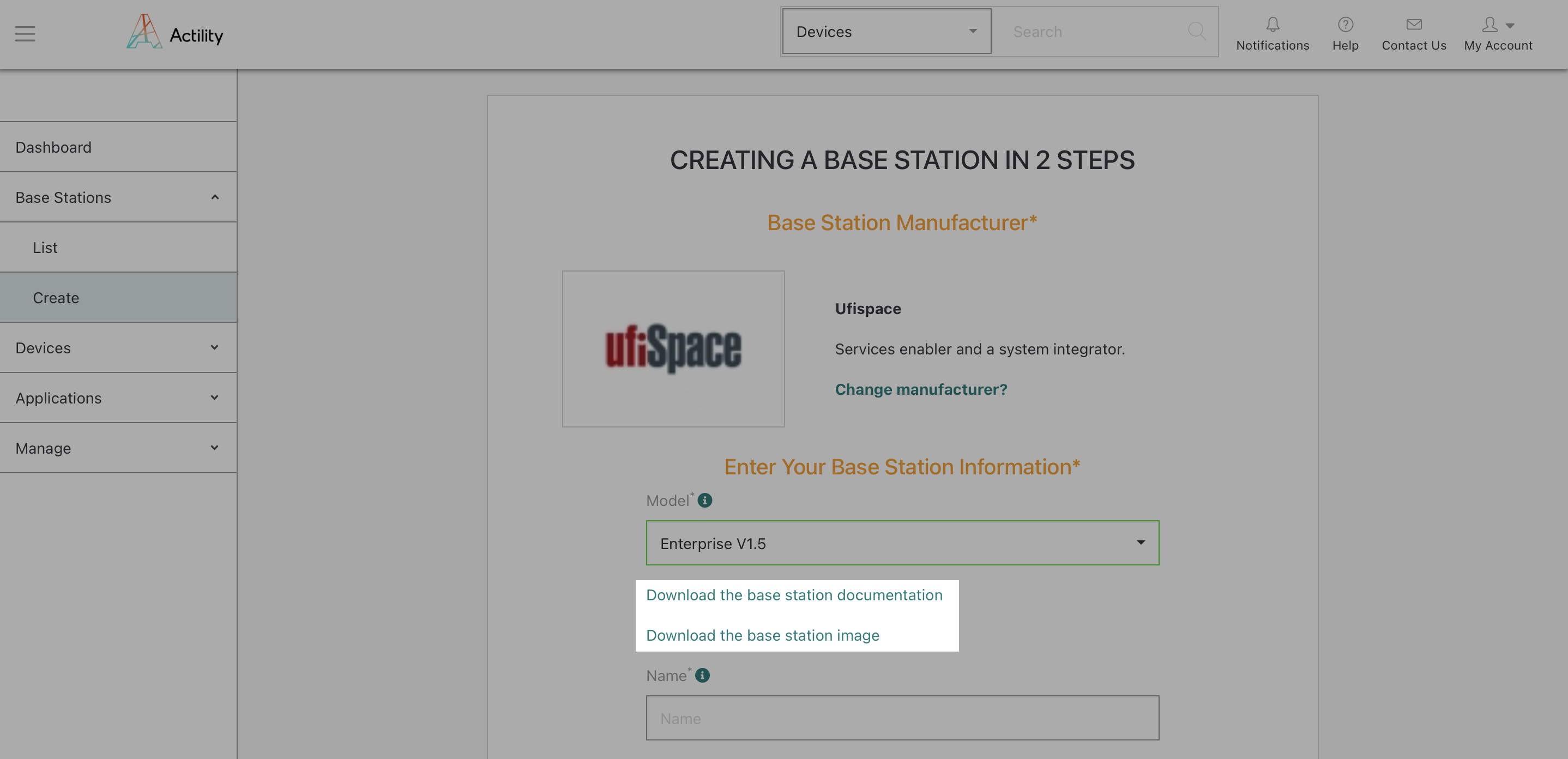Following the major service outage that occured on March 10th 2021 on ThingPark Partner Portal, we decided to migrate all ThingPark Partner Portal active users to ThingPark Community.
ThingPark Community offers the same benefits as ThingPark Partner Portal, but significantly improves partners experience thanks to its enterprise-grade UI and its additional tools & resources.
This FAQ provides ThingPark Partner Portal users with all the information needed to the setup a ThingPark Community account.