Yes, all ThingPark Community accounts created until the day of the outage will be restored.
However, please note that:
Yes, all ThingPark Community accounts created until the day of the outage will be restored.
However, please note that:
The outage encountered on our hosting facilities impacted heavily our platform and, unfortunately, part of our backups. Therefore, data recovery will be partial. More specifically:
Note that only device activation information (Name, DevEUI, Keys,…) will be restored; devices’ statistics can not be recovered.
Moreover, to get your devices fully operational, you need to:
All LoRaWAN®™ gateways activated on your account will be restored and appear on your gateway inventory. Just as for the devices, the recovery only applies to activation data (LRR UUID, Name, etc…); Gateway statistics can not be recovered.
As the recovered data is partial, we will need your help to finalize the recovery procedure.
Using your preferred terminal application -e.g. Putty – connect in SSH to the base station with Support account. Making sure you’re connected to the same Local Network as your gateway, you can identify your gateway IP address using a software like Advanced IP scanner and matching the MAC address of the base station (see the base station sticker to retrieve the MAC address).
Login using the support account displays the Suplog menu. The Suplog menu will give you access to a series of configuration parameters and functionalities for your base station.
Credentials for the support account are the following ones:
This key, generated on your LoRaWAN®™ gateway, is used to securely download your gateway IPSEC certificate; it will be further provisioned on your ThingPark Community Admin Console.
Follow the steps below to generate a new Key Pair for your gateway.
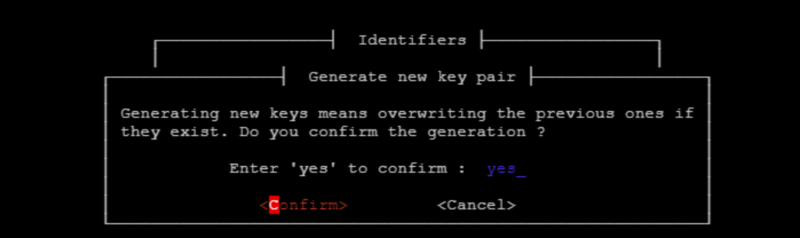
—–BEGIN PUBLIC KEY—–
MIGfMA0GCSqGSIb3DQEBAQUAA4GNADCBiQKBgQCmiwJZXUmsF6Hf/HBc70og0+5Y
WJkKR4zQBRxavwfI6ddy2h158MhEnanByNIIhfsHMX4ONzH3PPSj0BI2WVETZnF9
2F9N7Xwwi6nU93GlEXNMxTJTXQVJxv2szbK5Qp8Dxa8zph2fPNCSWD64PJPsWCHM
q97JBQiY32Qb+peX+QIDAQAB
—–END PUBLIC KEY—–
Your gateway PKI configuration needs to be updated to match with the new ThingPark Community platform.
From your gateway SUPLOG menu, go to System configuration > PKI > Configure PKI and update fields as below:
Your gateway Backhaul configuration needs to be updated to match with the new ThingPark Community platform.
From your gateway SUPLOG menu, go to System configuration > Backhaul, and update fields as below:
New IPSEC certificates need to retrieved by your gateway from the new ThingPark Community platform.To speed-up this process, you must clean existing IPSEC certificates that might have been stored on your gateway.
From your gateway SUPLOG menu, go to System config > KPI > Cleanup Certificates.
The Public Key generated on step 2 needs to be provisioned on the ThingPark Community Admin console to allow your gateway to retrieve its new IPSEC certificate and get connected to the platform.
From the admin console :
It can take a few minutes for the gateway to complete the connection cycle. However, if the gateway didn’t reconnect within 1hr, contact our support team: support-community@actility.com
Unfortunately, all information related to applications has been lost.
You will need to manually recreate your applications and associates your devices according to your needs.
Yes! we created a temporary ThingPark community rescue team that will assist you to get your ThingPark Community setup operational again.
To reach the team, drop us an email to support-community@actility.com.