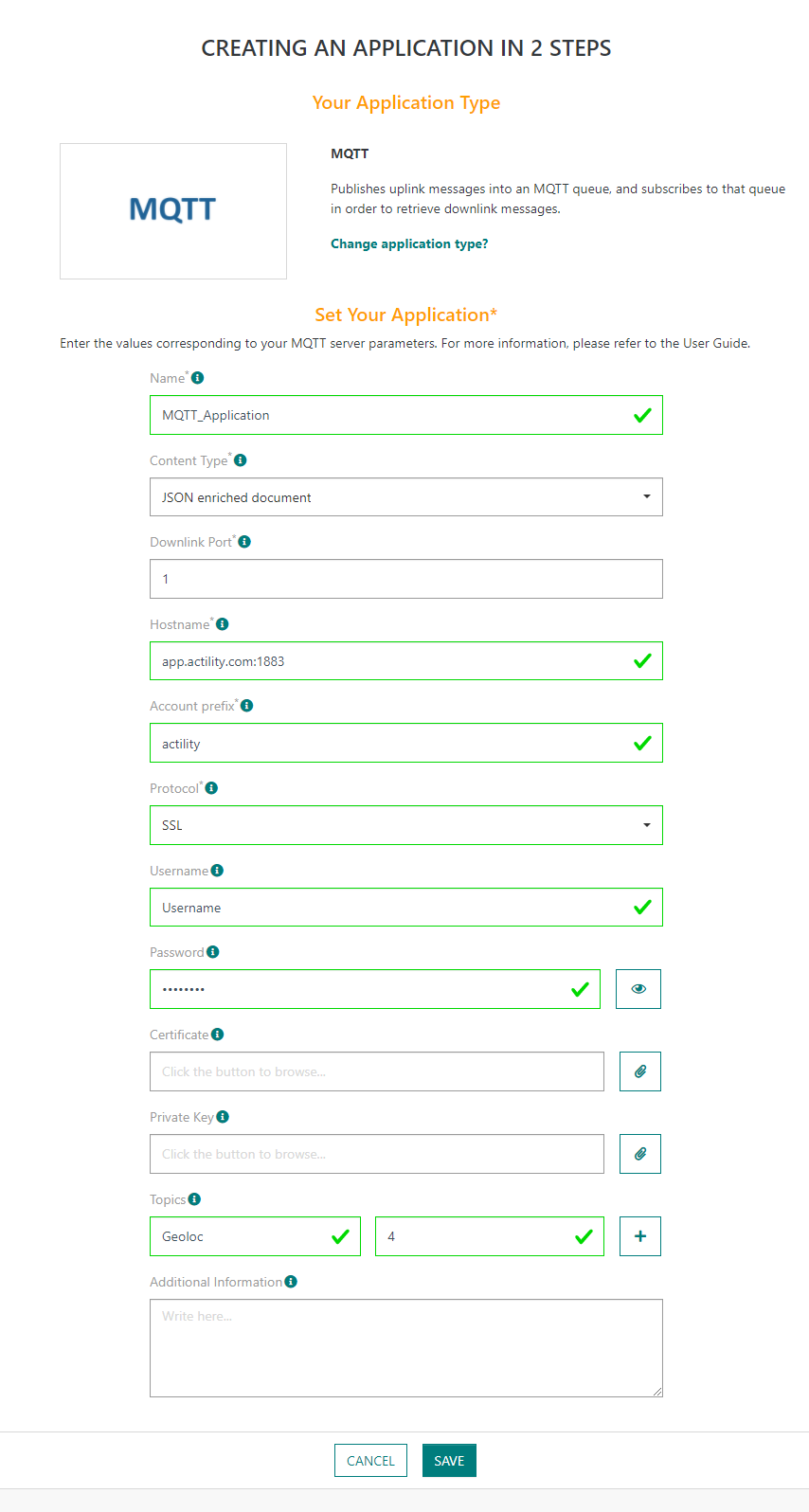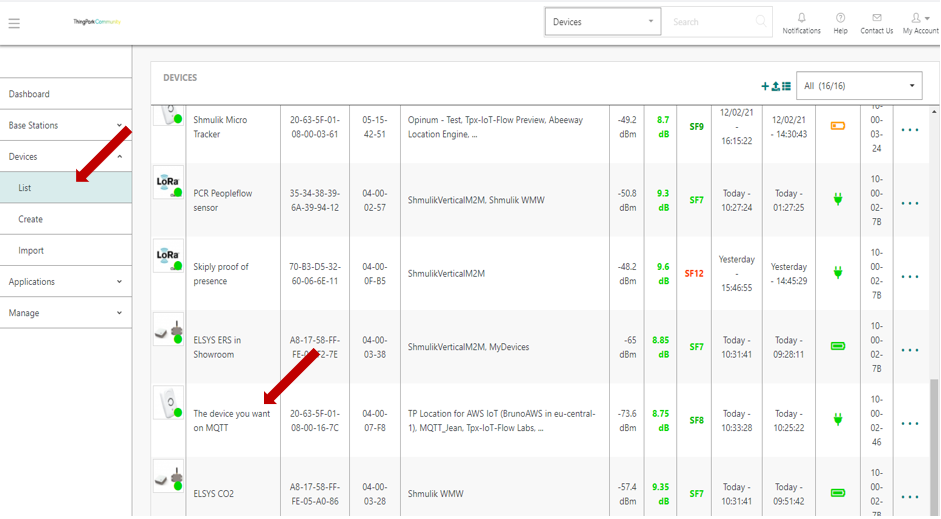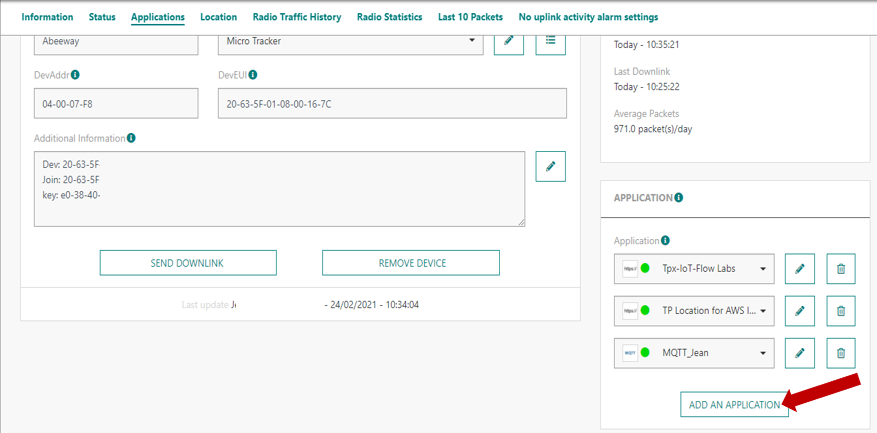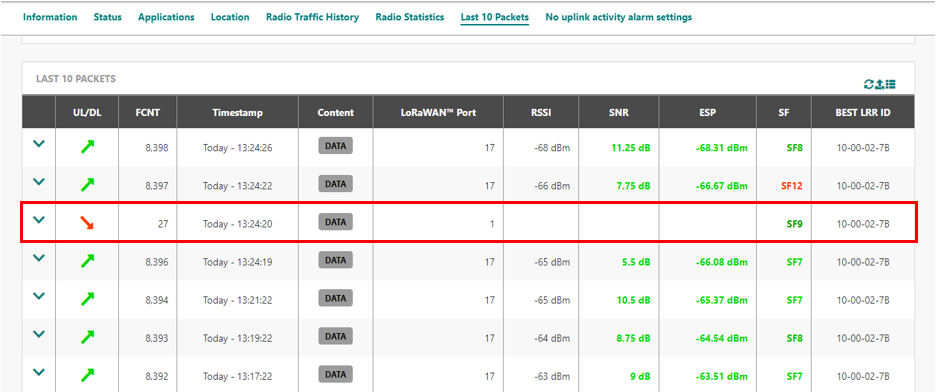ThingPark offers multiple options to connect to IoT applications: if you chose MQTT as the application to retrieve the data of your devices, this guide is for you!
In this page, we will see point by point how to connect ThingPark to your MQTT broker and how to handle uplinks and downlinks messages.