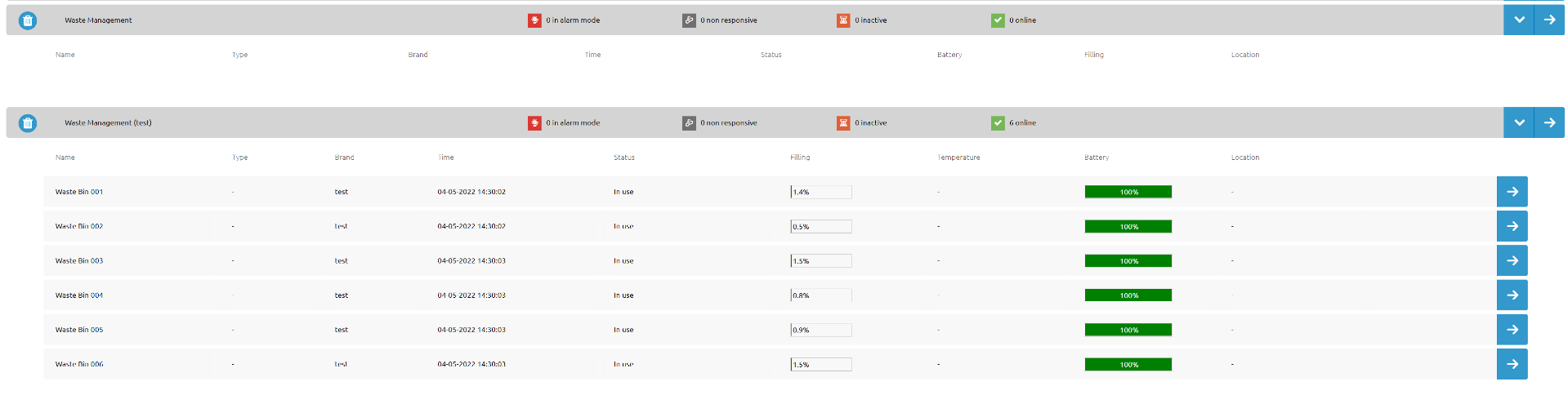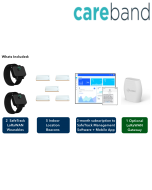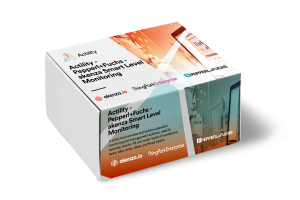For decades, waste management was the simple disposal of waste materials to landfills and other sites. The Internet of Things revolutionizes the way waste is collected in cities by providing operational analytics and route optimization.
This Waste Management Solution, powered by Elsys & WMW, is an ideal to monitor your waste.
This tutorial provides you with the key steps to complete to get started with this solution.
Before you start...
In order to complete this tutorial, you will need at least :
- The “Waste Management Kit” available on ThingPark Market. This kit contains the required HW and SW parts to implement the solution:
- 1 x Elsys ELT Utrasonic and its accessories
- 1x three-month access to the light version of WMW-HUB application.
- A ThingPark Community account with an active LoRaWAN™ gateway. If you don’t have a gateway, you can purchase one on ThingPark Market, ready to be activated on ThingPark Community.
Step 1: Connect ThingPark Community to WMW application
Let's start with WMW:
Connect to your WMW account on the URL https://eu1.wmw-hub.com/en/login. Once you are logged in, select "Connectivity" in the "Settings" tab, then MQTT as a type and Actility ThingPark as the network.
You'll find there the region and account id corresponding to your WMW account, keep it for later.
On the MQTT user line, click on the big green plus button on the left. It will give you two fields to set your MQTT login and MQTT password. You can choose whatever you want but be sure to keep it written for later.
Now that everything is set, you can click on the "Save" button.
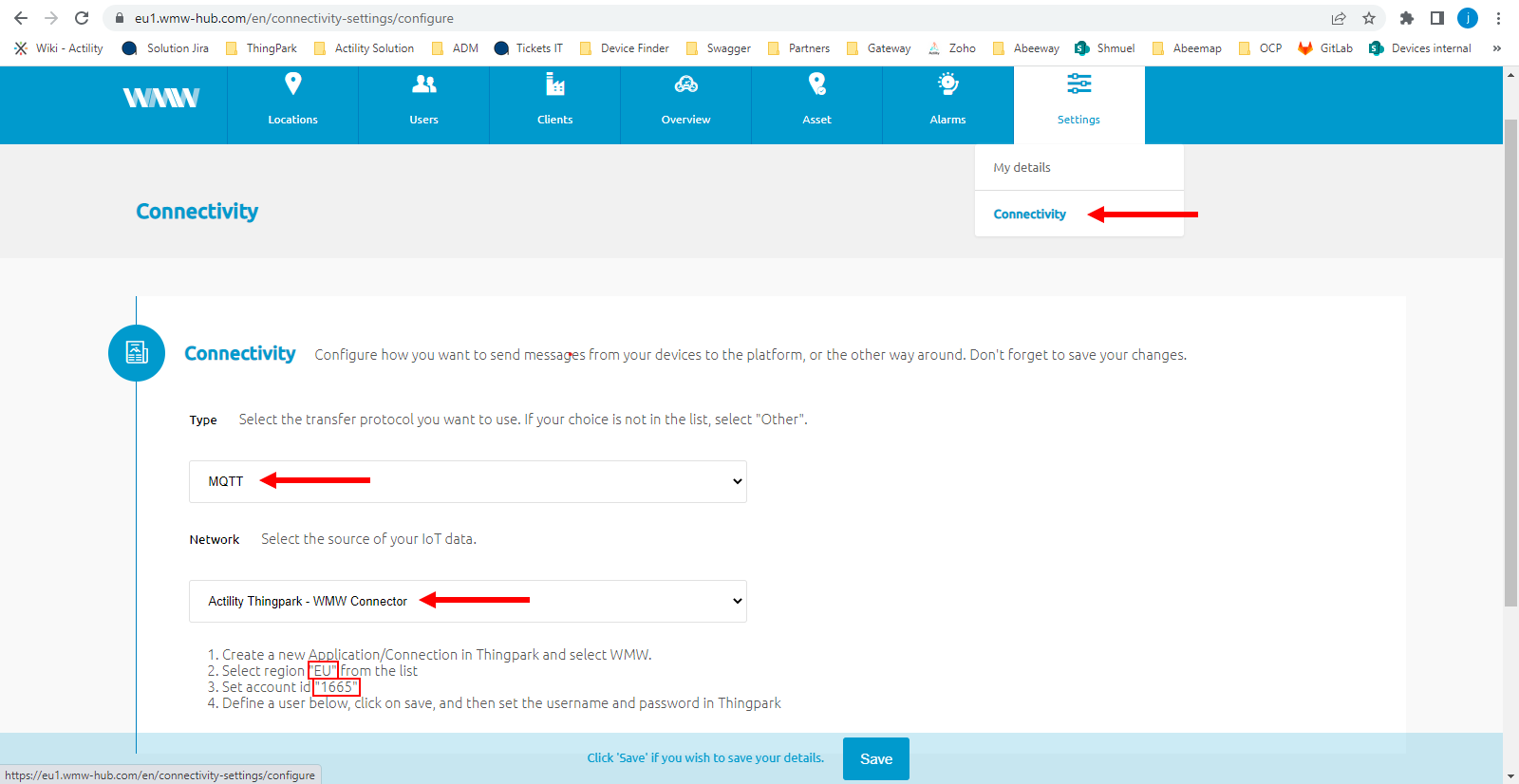
Your ThingPark Community application are accessible through the following URL.
Once you log in, you should see a screen displaying the number of base stations and devices you’ve connected on this account as well as their status. No device or base station should be connected for now.
Select “Application > Create” on the list on the left to create your WMW application, it is mandatory in order to send the device’s messages to WMW; select the “TPX” option. It will load a page inside of which you'll find a WMW option. Select it.
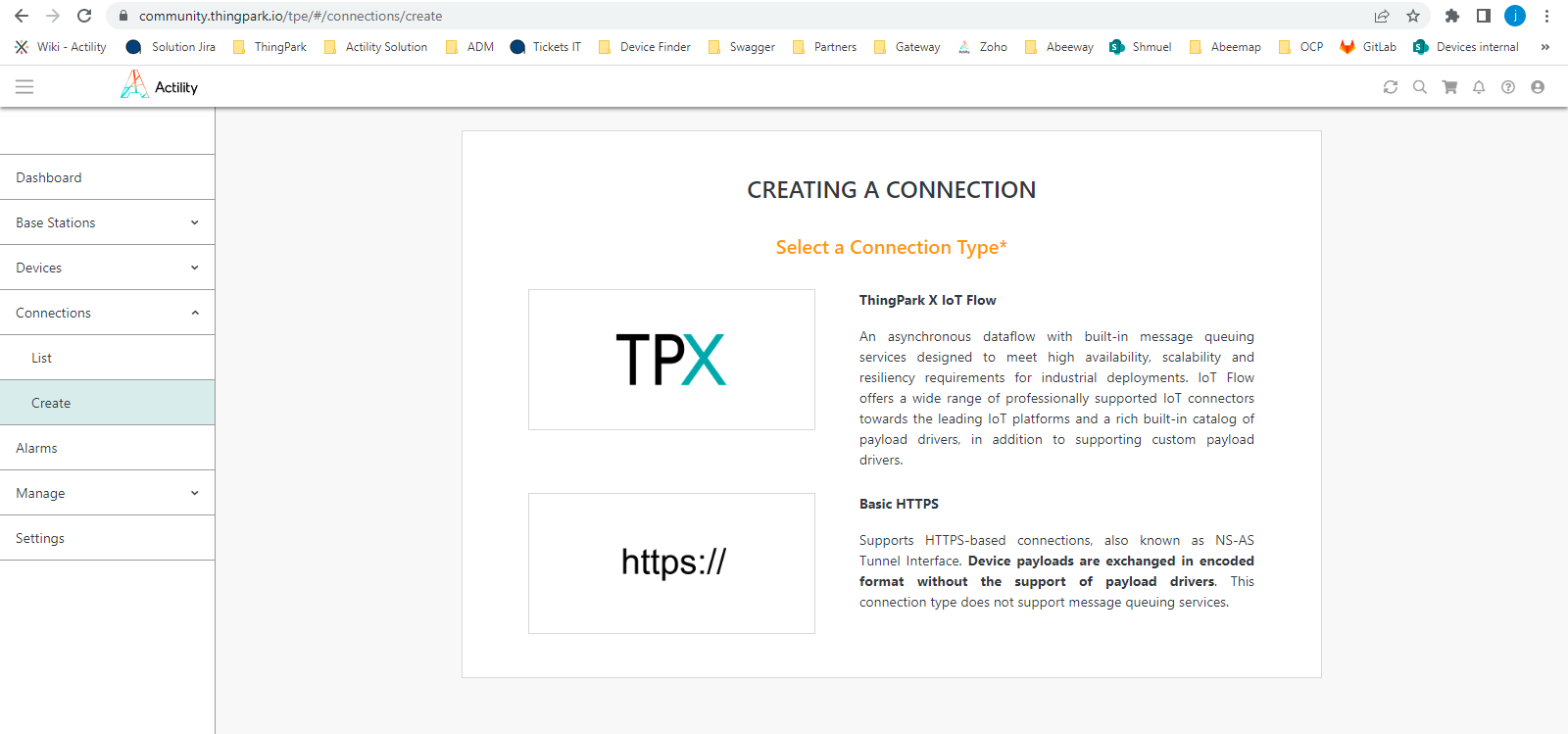
A few fields are to be filled in order to complete this operation:
- Name: Name of your application displayed in ThingPark Community
- Region: you retrieved it on WMW
- Entreprise ID: this is the account ID you retrieved earlier
- Username & login: the MQTT username and logins you defined on WMW
Click on "Create" to finish the creation of this side of the connection and go in your list of application. The link between WMW and ThingPark is established !
Step 2: Activate your Elsys ELT Utrasonic sensor on ThingPark Community
Now that you have your application, you can add your device on ThingPark too.
Go to “Device > Create” on the list on the left, if Elsys is in the list of the device manufacturers, select it, if it’s not, select “View more manufacturers”.
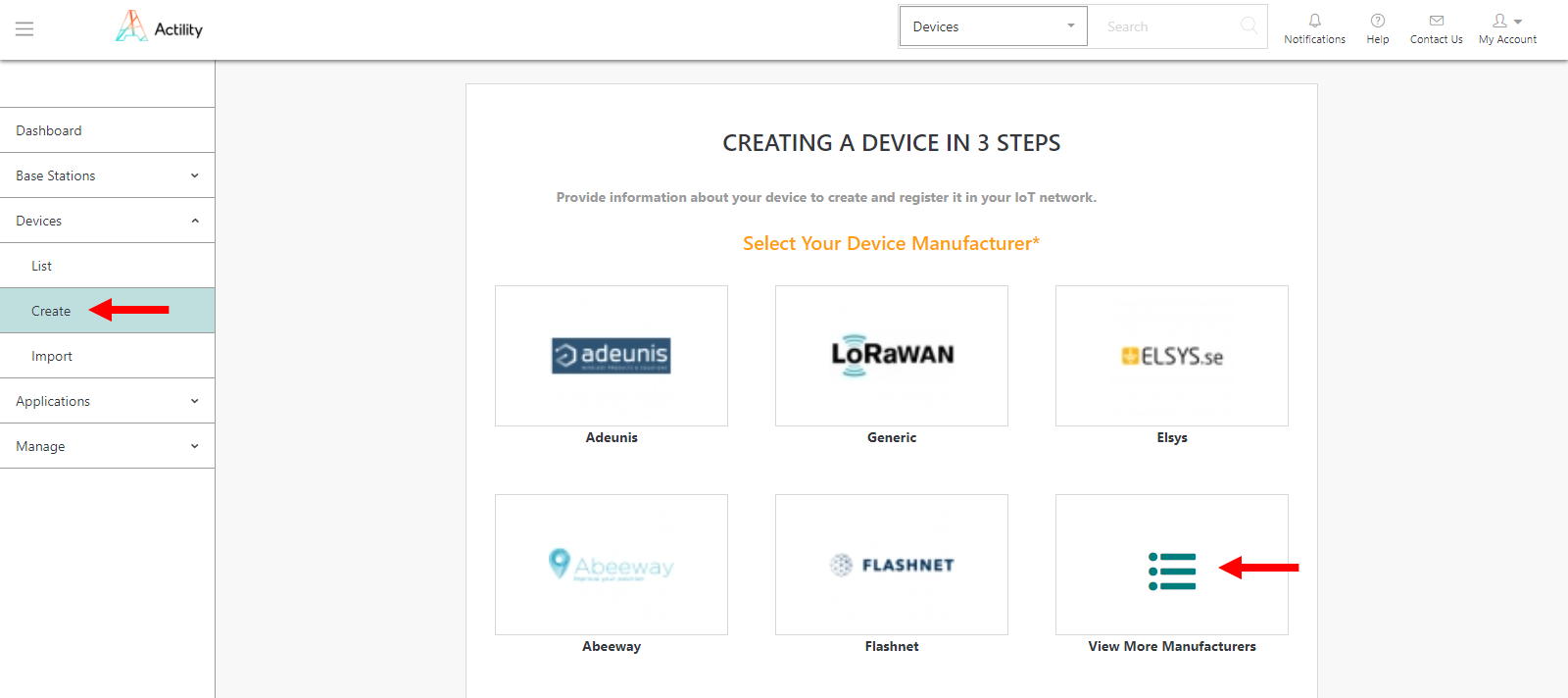
Once again, you will have to fill field to create your device:
- Model: Choose the Elsys ELT Utrasonic corresponding to your region (AS923 correspond to Asia, AU is for Australia, ETSI is for Europe and FCC is for the United-States).
- Name: The name your device will have in ThingPark Community.
- DevEUI, AppEUI and AppKey: Codes you should have received with your device.
Select the application you created for WMW; it should have a green dot showing that it’s working well.
Leave the mode to “No location” and click on “Save” finalize the operation.
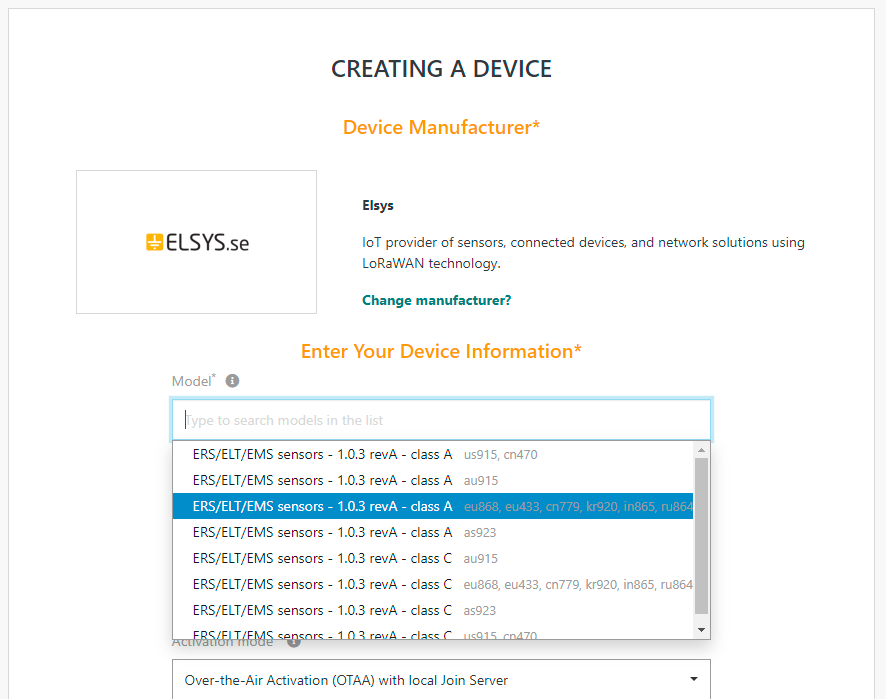
Step 3: Deploy your Elsys ELT Utrasonic sensor in the field
Elsys ELT Utrasonic Sensor Overview
ELT Utrasonic-2 is the ideal sensor for measuring in advanced places or in extreme weather conditions. It is easy to install and configure to form your solution. ELT Utrasonic-2 has two generic inputs. You can configure ELT Utrasonic-2 for external temperature probe, pulse counting, analog-input 0-10V, digital-input, water leak, switch, distance sensor, soil moister sensor, and many more options. ELT Utrasonic-2 can be equipt with add on modules to get extra features like external PT1000 sensors, load cell input, or output control.
Switch-on your device
Once you insert the batteries, the device will start up automatically, flash it with the app "sensor settings" and the NFC available to activativate it and modify its configuration. More information are available on this document.
Device physical installation
The device must be attached with screws on its side. All the information are available on this datasheet.
Step 4: Monitor waste level with WMW application
Using the credentials you received through email, you can access to WMW on the following URL:
https://eu1.wmw-hub.com/en/login
Since you already have provisioned your device on ThingPark Community, the main step that should be left will be to create the device on WMW. Click on “Asset” and then “asset list”, an empty page should appear since you have no device added yet. Click on the big green +.
If you possess devices on multiple applications, you may have to click on “Waste Management” before “Dashboard”.
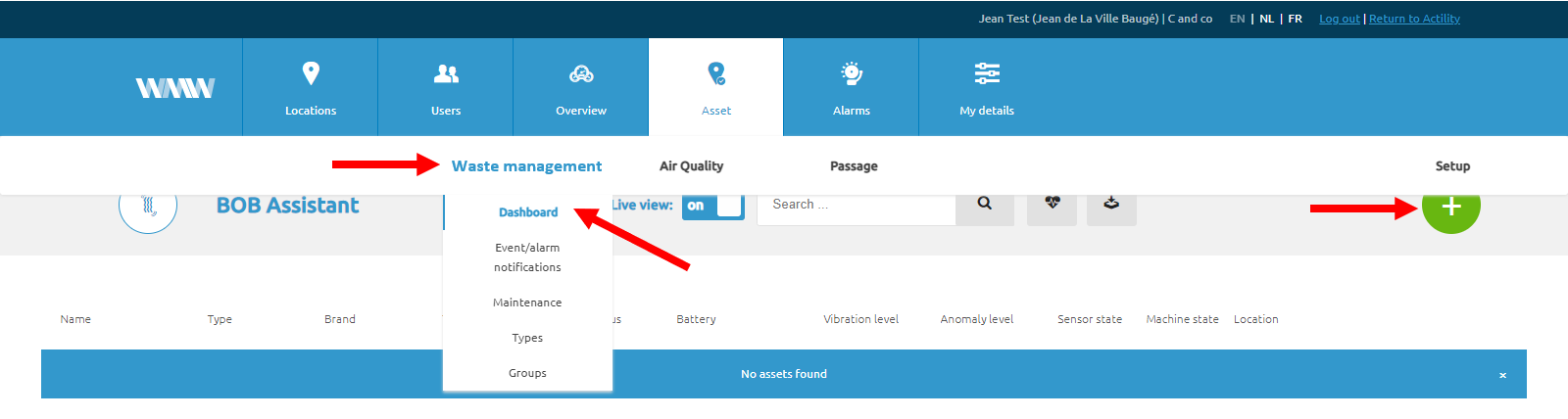
In order to fill your device creation fields, you need:
- A name that corresponds to your device: Elsys ELT Utrasonic
- Its Unique device identifier also called DevEUI
- Device type:Elsys ELT Utrasonic
You must select or create an asset type in order to create your device:
- For the brand, pick the brand of your device: Elsys
- For the type, enter the type of space you will monitor waste level in, a tank or a container for example.
- You can add a picture or a description of this type of asset
Once you are done, click on “Save” and your device should appear on the corresponding asset list.
Add alarms to your device
You can pick its position manually since it does not return it by itself, and if everything goes well, the information of your device should appear as the payloads are transmitted.
If you want to add alarms to your device, return on the dashboard page and click on the arrow next to the device. Click on the small pen to edit your device, scroll down to find the “Rule” section, and click on the big green +. There you can add and edit your alarms to send emails or create webhooks depending on the measures your device transmits.
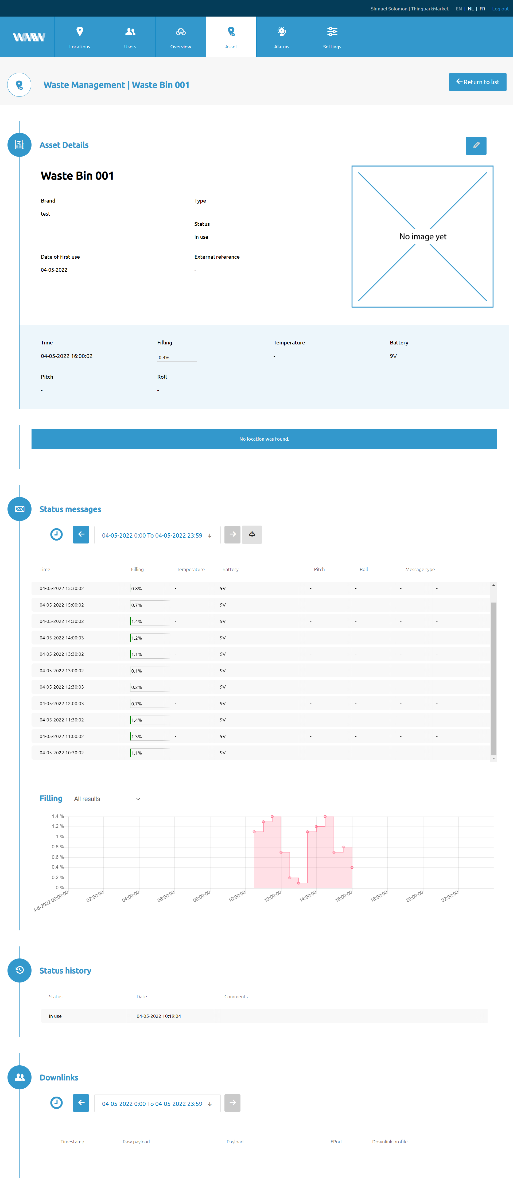
For example, if you want to configure alarms for waste level threshholds in your tank, select your Elsys ELT Utrasonic device and add a rule with mails to send the alert to, or phones or simply webhooks. The waste level thresholds are up to you to determine. You can also put alarms on the other properties of your device such as its battery.
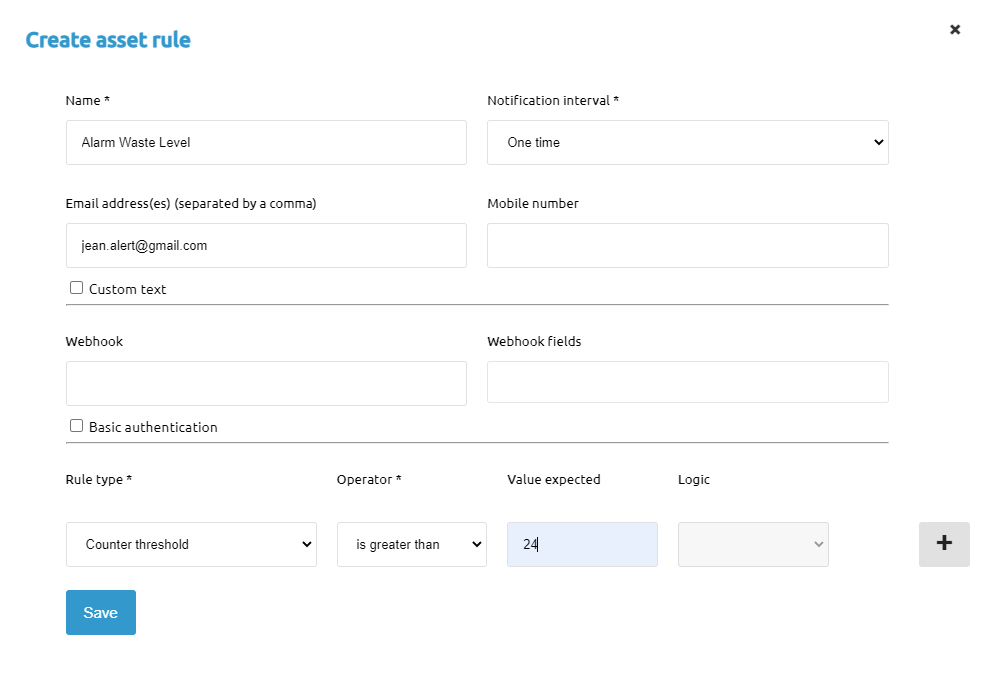
Monitor your device's information
You will find the information displayed by the tracker on the tracker on the dashboard on the corresponding application.
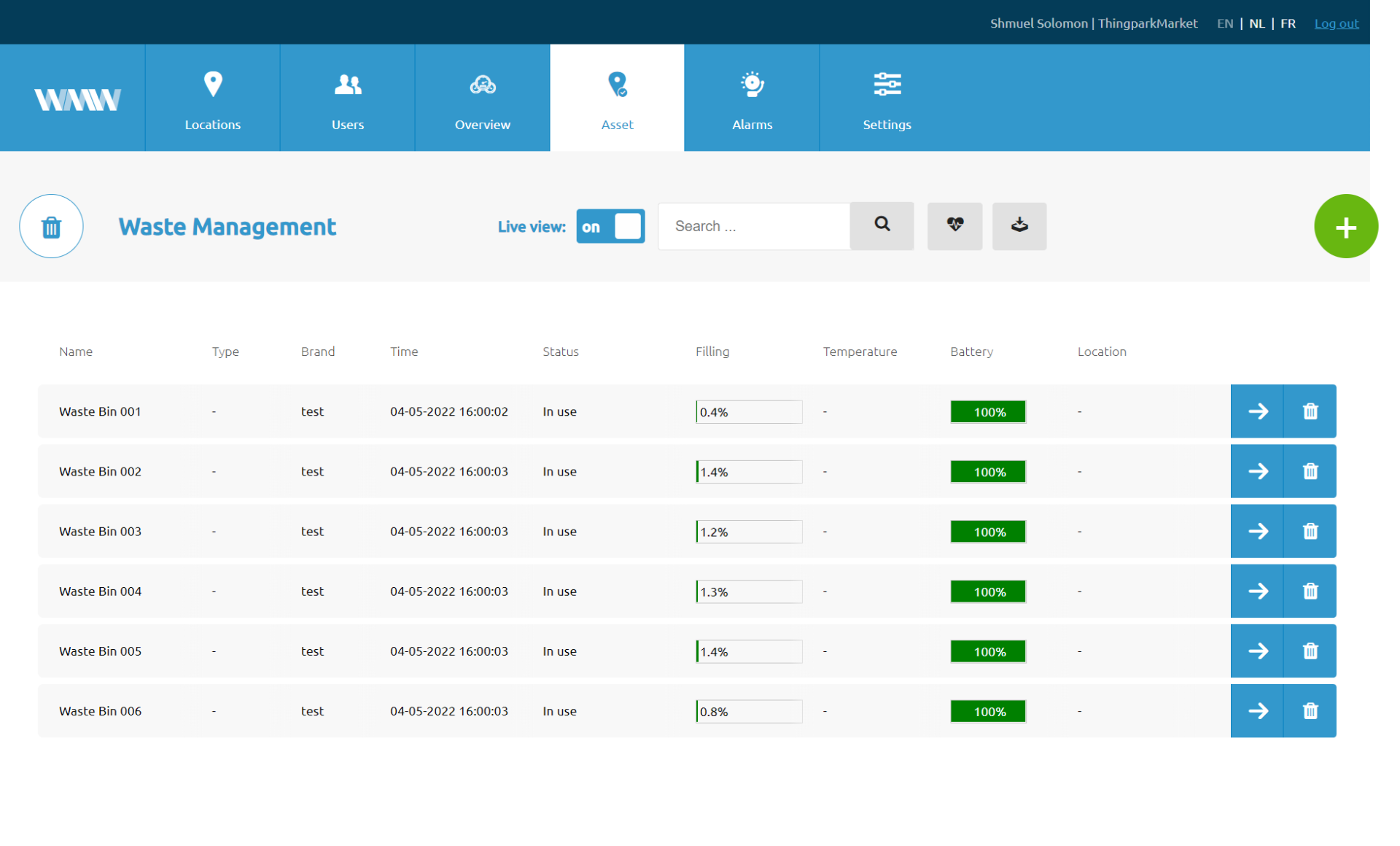
And if you want more extensive information, click on the arrow at the end of the line of the device, you will find the records of the waste level.